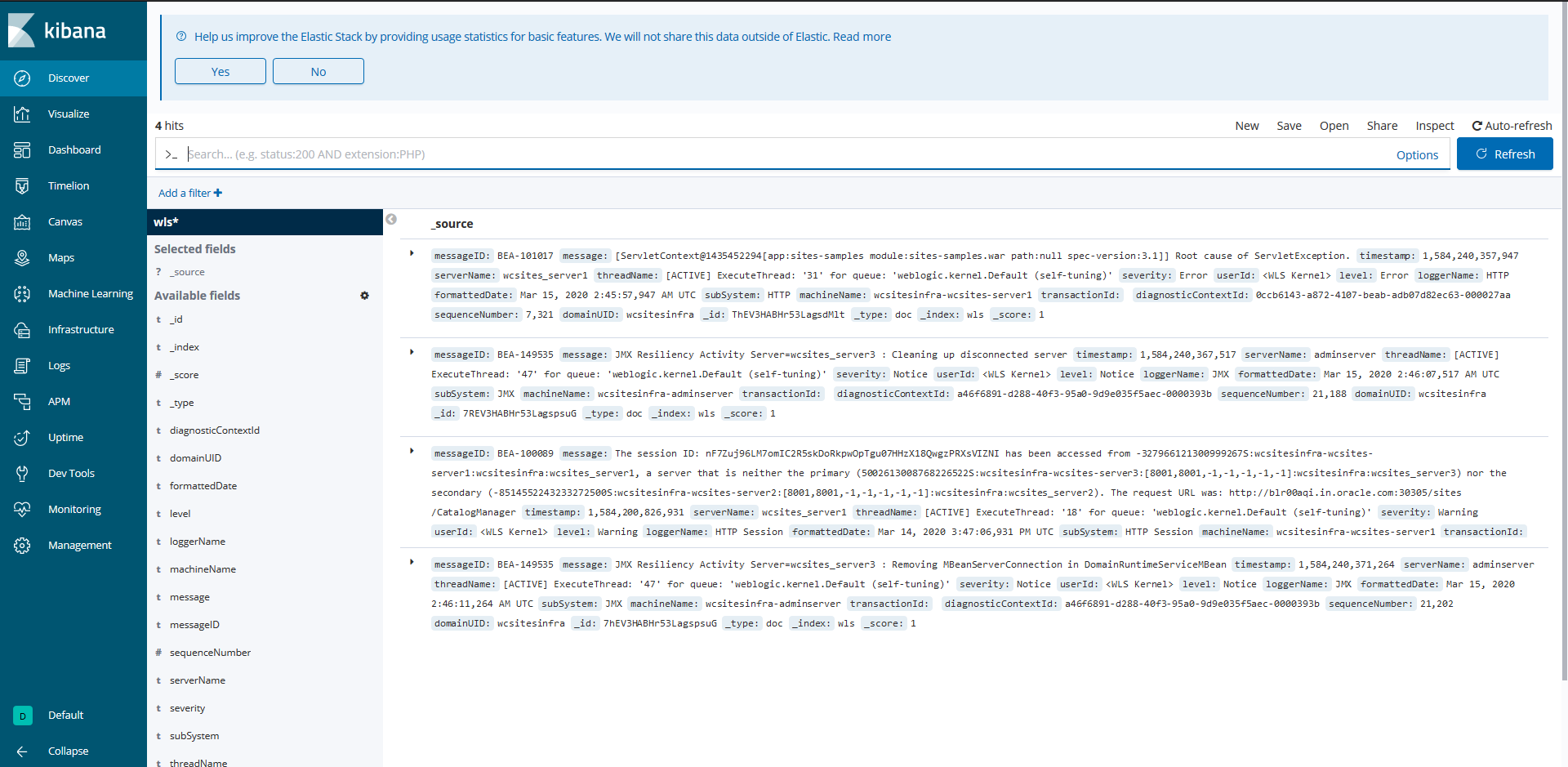Publish logs to Elasticsearch
The WebLogic Logging Exporter adds a log event handler to WebLogic Server. WebLogic Server logs can be pushed to Elasticsearch in Kubernetes directly by using the Elasticsearch REST API. For more details, see to the WebLogic Logging Exporter project.
This sample shows you how to publish WebLogic Server logs to Elasticsearch and view them in Kibana. For publishing operator logs, see this sample.
Prerequisites
This document assumes that you have already set up Elasticsearch and Kibana for logs collection. If you have not, please see this document.
Download the WebLogic Logging Exporter binaries
The pre-built binaries are available on the WebLogic Logging Exporter Releases page.
Download:
- weblogic-logging-exporter-1.0.0.jar from the Releases page.
- snakeyaml-1.25.jar from Maven Central.
These identifiers are used in the sample commands in this document.
wcsites-ns: WebCenter Sites domain namespacewcsitesinfra:domainUIDwcsitesinfra-adminserver: Administration Server pod name
Copy the JAR Files to the WebLogic Domain Home
Copy the weblogic-logging-exporter-1.0.0.jar and snakeyaml-1.25.jar files to the domain home directory in the Administration Server pod.
$ kubectl cp <file-to-copy> <namespace>/<Administration-Server-pod>:<domainhome>
$ kubectl cp snakeyaml-1.25.jar wcsites-ns/wcsitesinfra-adminserver:/u01/oracle/user_projects/domains/wcsitesinfra/
$ kubectl cp weblogic-logging-exporter-1.0.0.jar wcsites-ns/wcsitesinfra-adminserver:/u01/oracle/user_projects/domains/wcsitesinfra/
Add a Startup Class to the Domain Configuration
-
In the WebLogic Server Administration Console, in the left navigation pane, expand Environment, and then select Startup and Shutdown Classes.
-
Add a new startup class. You may choose any descriptive name, however, the class name must be
weblogic.logging.exporter.Startup.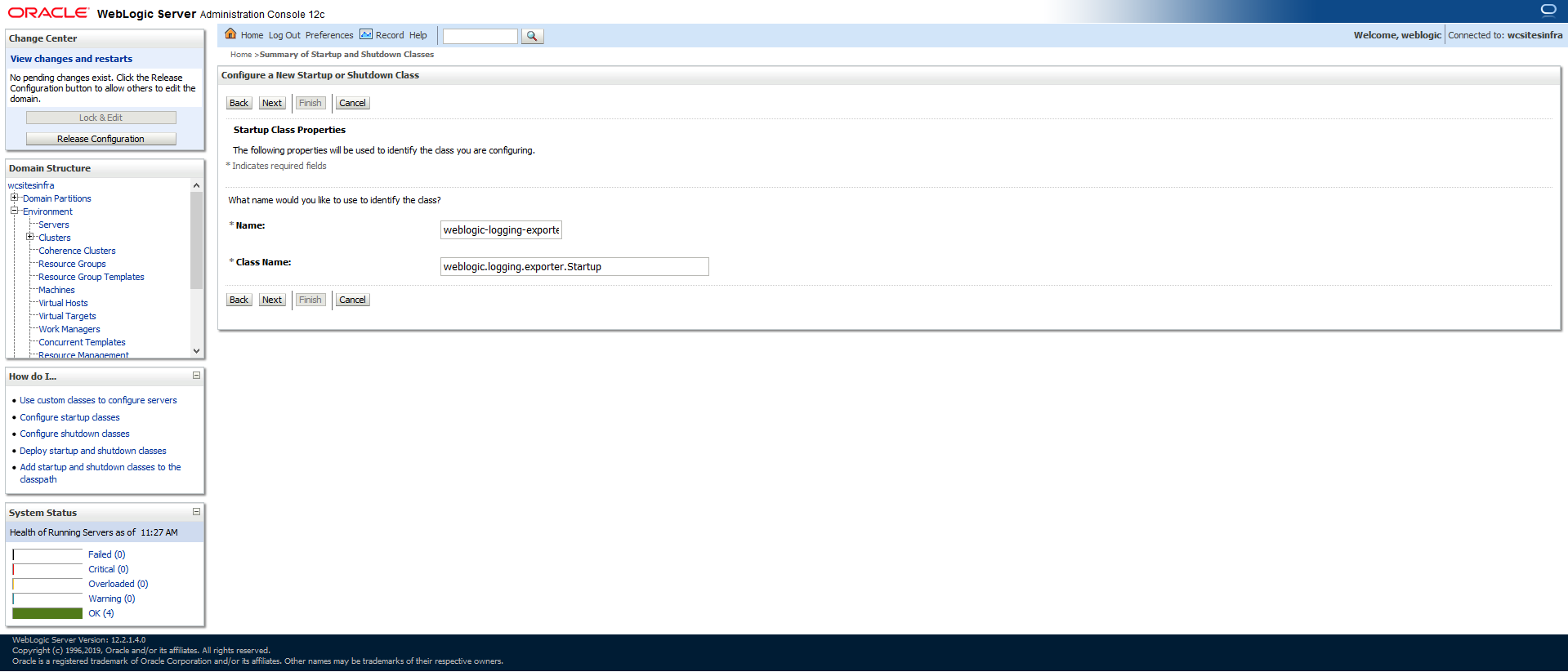
-
Target the startup class to each server from which you want to export logs.
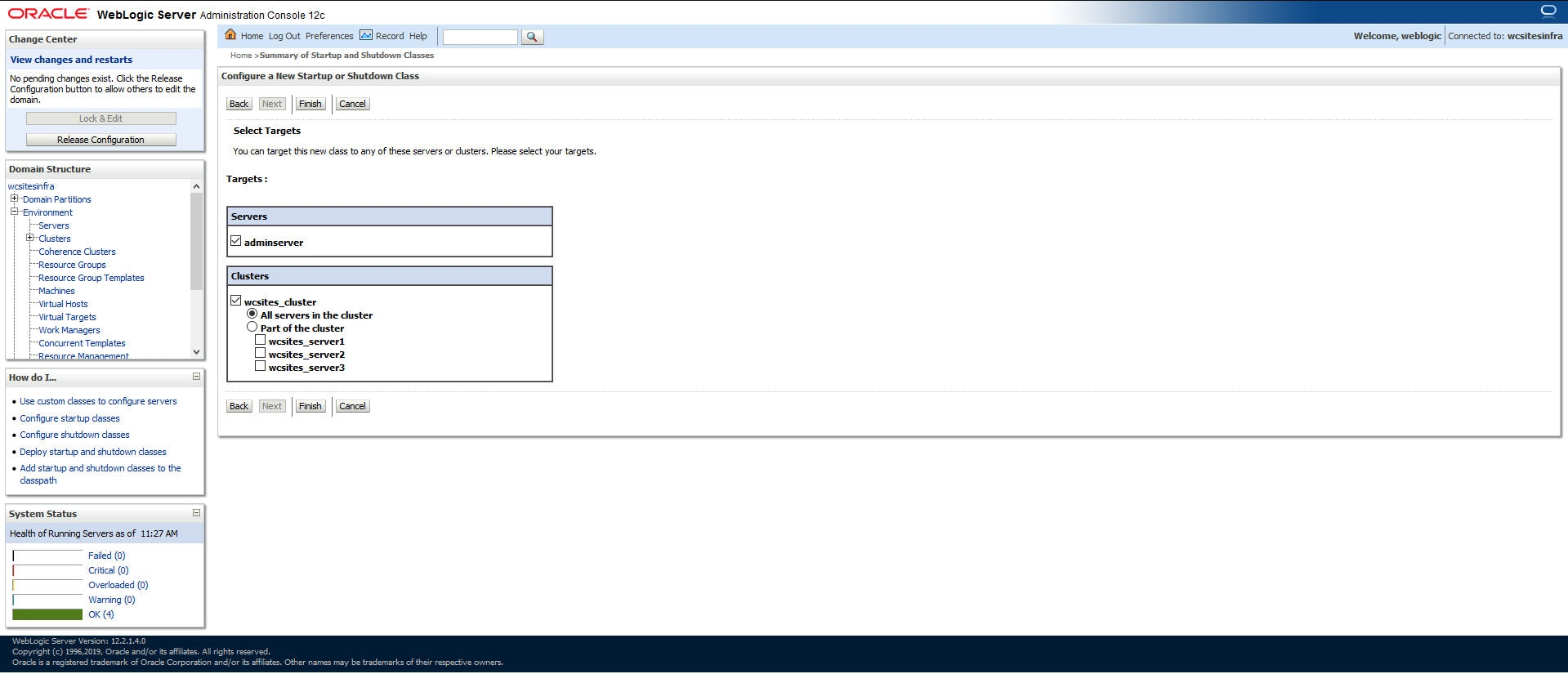
-
In your
/u01/oracle/user_projects/domains/wcsitesinfra/config/config.xmlfile, this update should look similar to the following example:$ kubectl exec -it wcsitesinfra-adminserver -n wcsites-ns cat /u01/oracle/user_projects/domains/wcsitesinfra/config/config.xml<startup-class> <name>weblogic-logging-exporter</name> <target>AdminServer,wcsites_cluster</target> <class-name>weblogic.logging.exporter.Startup</class-name> </startup-class>
Update the WebLogic Server CLASSPATH
-
Copy the
setDomainEnv.shfile from the pod to a local folder:$ kubectl cp wcsites-ns/wcsitesinfra-adminserver:/u01/oracle/user_projects/domains/wcsitesinfra/bin/setDomainEnv.sh $PWD/setDomainEnv.sh tar: Removing leading `/' from member namesIgnore exception:
tar: Removing leading '/' from member names -
Update the server class path in
setDomainEnv.sh:CLASSPATH=/u01/oracle/user_projects/domains/wcsitesinfra/weblogic-logging-exporter-1.0.0.jar:/u01/oracle/user_projects/domains/wcsitesinfra/snakeyaml-1.25.jar:${CLASSPATH} export CLASSPATH -
Copy back the modified
setDomainEnv.shfile to the pod:$ kubectl cp setDomainEnv.sh wcsites-ns/wcsitesinfra-adminserver:/u01/oracle/user_projects/domains/wcsitesinfra/bin/setDomainEnv.sh``
Create a Configuration File for the WebLogic Logging Exporter
-
Specify the Elasticsearch server host and port number in file
kubernetes/create-wcsites-domain/utils/weblogic-logging-exporter/WebLogicLoggingExporter.yaml:Example:
weblogicLoggingIndexName: wls publishHost: elasticsearch.default.svc.cluster.local publishPort: 9200 domainUID: wcsitesinfra weblogicLoggingExporterEnabled: true weblogicLoggingExporterSeverity: TRACE weblogicLoggingExporterBulkSize: 1 -
Copy the
WebLogicLoggingExporter.yamlfile to the domain home directory in the WebLogic Administration Server pod:$ kubectl cp kubernetes/create-wcsites-domain/utils/weblogic-logging-exporter/WebLogicLoggingExporter.yaml wcsites-ns/wcsitesinfra-adminserver:/u01/oracle/user_projects/domains/wcsitesinfra/config/
Restart All the Servers in the Domain
To restart the servers, stop and then start them using the following commands:
To stop the servers:
$ kubectl patch domain wcsitesinfra -n wcsites-ns --type='json' -p='[{"op": "replace", "path": "/spec/serverStartPolicy", "value": "Never" }]'
To start the servers:
$ kubectl patch domain wcsitesinfra -n wcsites-ns --type='json' -p='[{"op": "replace", "path": "/spec/serverStartPolicy", "value": "IfNeeded" }]'
After all the servers are restarted, see their server logs to check that the weblogic-logging-exporter class is called, as shown below:
======================= WebLogic Logging Exporter Startup class called
Reading configuration from file name: /u01/oracle/user_projects/domains/wcsitesinfra/config/WebLogicLoggingExporter.yaml
Config{weblogicLoggingIndexName='wls', publishHost='domain.host.com', publishPort=9200, weblogicLoggingExporterSeverity='Notice', weblogicLoggingExporterBulkSize='2', enabled=true, weblogicLoggingExporterFilters=FilterConfig{expression='NOT(MSGID = 'BEA-000449')', servers=[]}], domainUID='wcsitesinfra'}
Create an Index Pattern in Kibana
Create an index pattern wls* in Kibana > Management. After the servers are started, you will see the log data in the Kibana dashboard: