Oracle Backend for Microservices and AI Visual Studio Code Extension
“Oracle Backend for Microservices and AI” is a VS Code extension to browse and deploy applications on the Oracle Backend for Microservices and AI platform. This plugin allows to inspect the content of an Oracle Backend for Microservices and AI deployment, in terms of applications, services and related configurations. It simplifies the access to the Platform Services installed, like Grafana, Spring, Apisix, Eureka and Jaeger creating ssh tunnels on-demand, and providing access to their respective web admin consoles. It allows to add credentials to access and bind services to the Oracle Autonomous DB included into Oracle Backend for Microservices and AI deployment. This plug-in replicates the functionalities available in OBaas CLI and simplify the access to Oracle Backend for Microservices and AI deployments from a development IDE like VS Code.
See the Oracle Free Use Terms and Conditions License
You must have already installed and configured the following software which required for the Oracle Backend for Microservices and AI Setup:
- Kubernetes command-line interface (
kubectl) - Oracle Cloud Infrastructure command-line interface
- OpenJDK Runtime Environment GraalVM 22.3 or above (optional).
-
Download the plug-in from here.
-
On the VS Code left menu bar, click on the Extensions symbol:
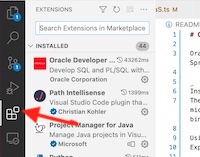
-
From the upper right menu, select Install from VSIX… and upload the plugin binaries that were previously downloaded:
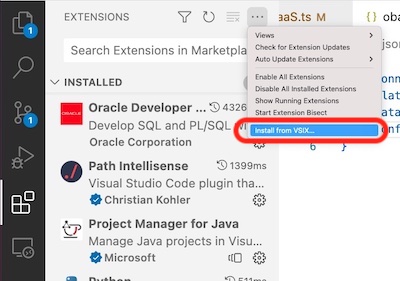
-
Restart VS Code to make the plugin fully operational.
-
If you do not see the plugin in the left menu bar, with the Oracle logo (as shown here), click on Additional Views to select the Oracle Backend for Microservices and AI:
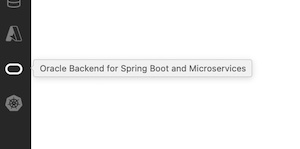
After selecting the plugin from the left menu bar, the Oracle Backend for Microservices and AI VS Code plugin asks you to specify the full path for the Kubernetes configuration file. For example:

By default, it shows the path in the user’s Home directory .kube/config in which kubectl stores all of the information regarding the
configured K8s clusters. You can set the full path of another Kubernetes configuration file. If the file is correctly loaded, the plugin
shows the list of contexts available from which you can select one:
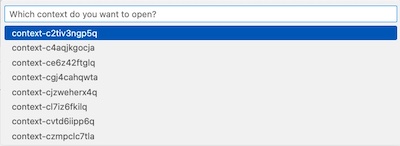
If successful, you should see a tree view with one node and the selected context. For example:
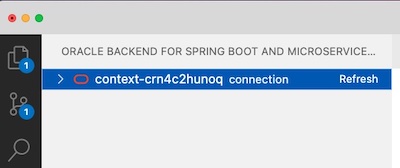
If the file path has not been correctly set, it returns an error message. For example:

To restart the plugin and proceed with setting the Kubernetes configuration file, execute a window reload in the command palette:

Until you create a dedicated ssh tunnel to the Kubernetes cluster, and if you do not connect to Oracle Backend for Microservices and AI administrative
services, you cannot browse resources included in the Oracle Backend for Microservices and AI deployment. To do this, follow these steps:
-
Select the cluster and right-click, choosing Set UID/PWD menu item to insert credentials related to your user account. For example:
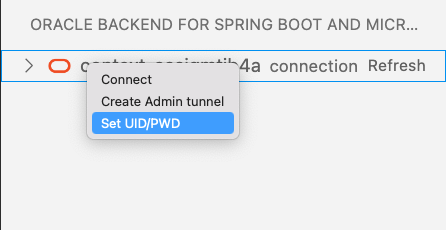
-
Specify the OBSBM Admin ID for the Oracle Backend for Microservices and AI user for deployment. For example:

-
On the top menu, the Oracle Backend for Microservices and AI administrator OBSBM Admin password is required. For example:

-
Two dialog boxes confirm that the credentials have been set correctly. For example:
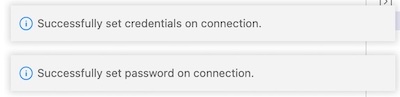
NOTE: If you do not process these steps and try to expand the Kubernetes context, you receive this informational message:

-
Select the cluster again and right-click on Create Admin tunnel. VS Code opens two new terminal that tries to open two tunnels to the Kubernetes cluster on a local port, for the KubeProxy on port 7080 and to Backend starting from
8080. For example: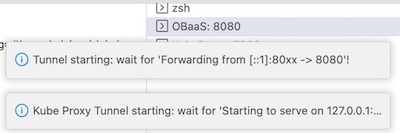
-
Before proceeding to the connection, wait until the tunnel are established and the terminals show a message similar to this:

NOTE: If the K8s cluster is not related to an Oracle Backend for Microservices and AI deployment, the tunnel creation fails, because it will look for the services/obaas-admin in the namespace obaas-admin. In this case, execute a window reload to chose another cluster from the command palette. If you have any problem with the connection, start another tunnel. The plugin tries to connect to the cluster on another local port.
-
Select the cluster again and right-click Connect. This creates a session with the credentials set up in the first step.
When the steps to create the tunnel are completed and you are connected to the backend, it is possible to expand and Refresh the tree related to the deployment. For example:
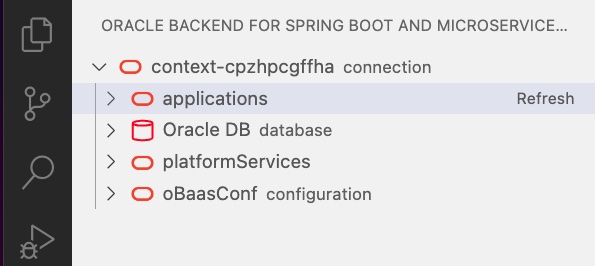
You see four top classes of resources that can be expanded in underlying items:
- applications : The list of applications deployed and the holding services.
- Oracle DB : In this release there is one Oracle Database in which the configurations and schemas related to deployed services are stored.
- platformServices : The list of Oracle Backend for Microservices and AI deployed services, like Grafana, Spring, Apache APISIX, Eureka and Jaeger.
- oBaasConf : The list of keys defined by the applications, stored in the Oracle Database, that are provisioned and available to share configurations information among services in each application.
Let’s look at the operations that you can do on Applications root item of the browse tree:
-
Open the list by clicking on the arrow to the left of applications:
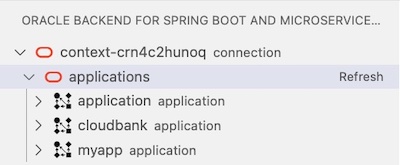
-
Expand the application you are interested to see the list of included services:
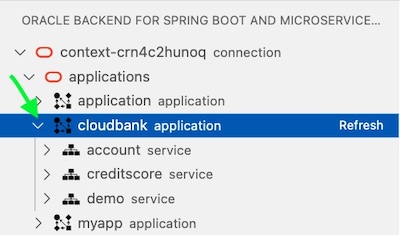
At the root level, right-click on applications, you have the following list of commands available right-clicking on the line:
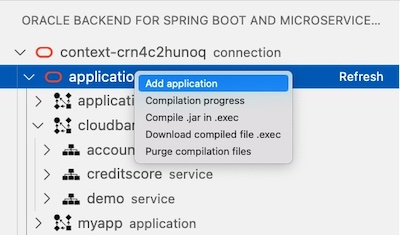
- Add application
- Compilation progress
- Compile .jar in .exec
- Download compiled file in .exec
- Purge compilation files
With this option you can create a Kubernetes namespace will hold single Spring Boot microservice. It will be prompted the name of the application:

With this operation will be injected in the namespace a set of Secrets needed to run the microservices will be deployed.
If it has been started a compilation with the command Compile .jar in .exec, you will see the tail of logs collected during the jar file compilation with GraalVM, in a single windows pane. You can re-submit the command to see the progress, as shown here:
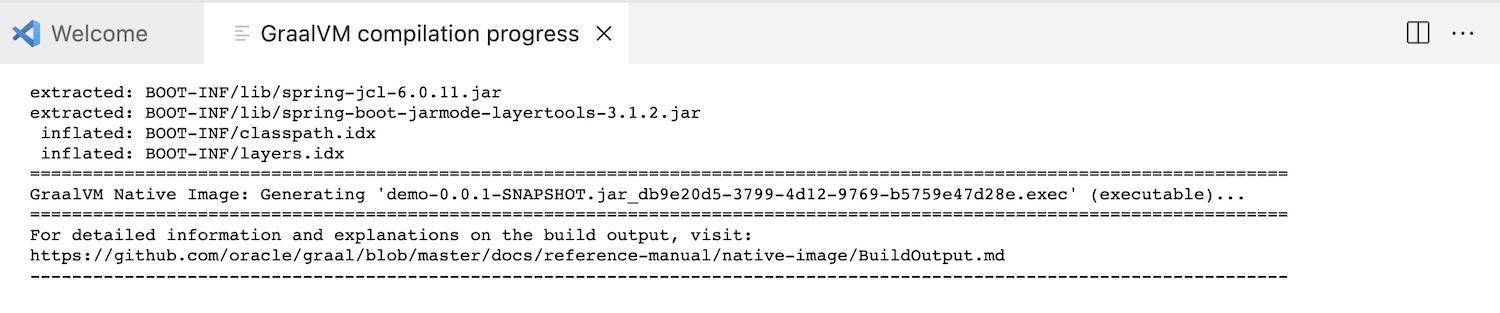
If the compilation process is over successfully, you will see something like this:
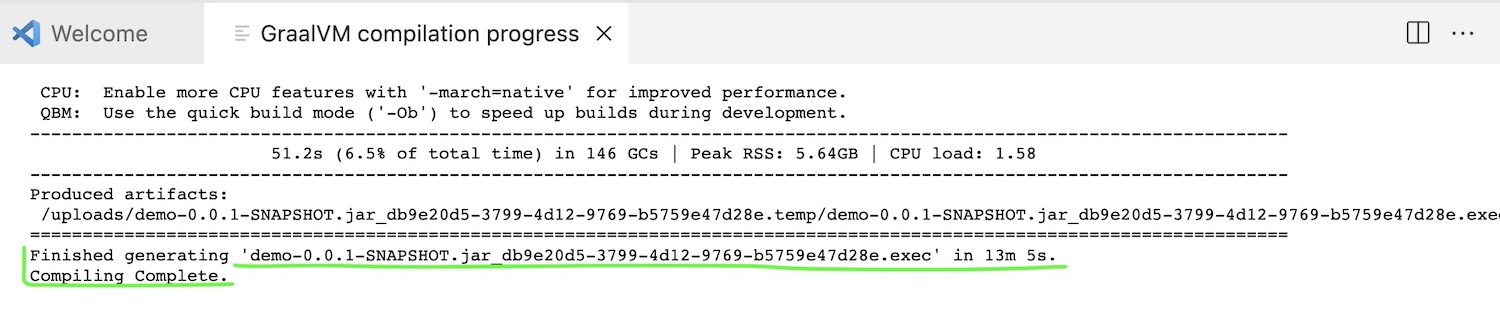
This option allows you to upload a .jar file to the Oracle Backend for Microservices and AI to a GraalVM compiler service. This service will start a compilation of your microservice in a native file, that it will be executed without JVM support.
Since the compilation of a .jar file via the tool native-image does not support cross-compilation, so it must be on the same kind of platform where the application will run, this service guarantees a compilation in the same Operating System and CPU type where the service it will be executed on the Kubernetes cluster.
The Spring Boot application pom.xml with the plugin:
<plugin>
<groupId>org.graalvm.buildtools</groupId>
<artifactId>native-maven-plugin</artifactId>
</plugin>
it should be previously compiled on the developer desktop with GraalVM 22.3 or above through an mvn command like:
mvn -Pnative native:compile -Dmaven.test.skip=true
This pre-compilation on your desktop needs not only to check if there are any issues on libraries used in your Spring Boot microservice but also, as you can read here, your executable jar file must include AOT generated assets such as generated classes and JSON hint files.
As soon as you upload the .jar file, the process will start showing these messages:

If the compilation progress report a “Finished generating ‘…” message, you can download locally the .exec file to be used to deploy a new microservice under an application namespace. It will be only required to choose a directory in which to save the file.
NOTE: if you’ll ask to download a file before the compilation is over, you will have a message like this:
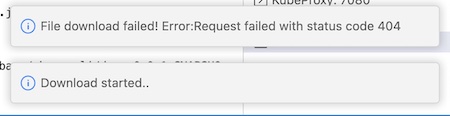
After you have compiled and downloaded the executable file, it’s a good practice to purge files created on the compilation service before proceeding to other compilations. This command will delete the files related to the latest compilation.
Expanding a single application, in which you are interested to see the list of included services, you will see a tree like in this picture:
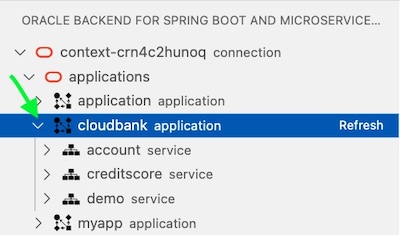
To show the updated list, click on the Refresh button to the right of application.
Right-clicking on each application, you can:
- Add native service -> upload .exec
- Add service -> upload .jar
- Bind a service
- Delete application
as shown here:
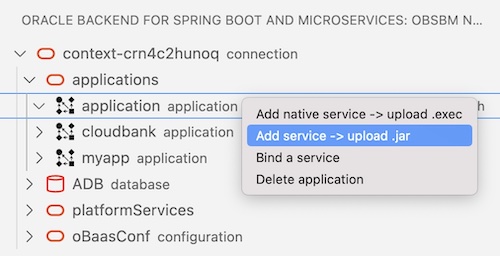
The VS Code command palette prompts for the required parameters to upload an executable file coming from a compilation done with the service offered by Oracle Backend for Microservices and AI. At the end of compilation process, you can download the .exec file and use it to create a native executable Spring Boot microservices on the backend platform. Choosing this item menu, the parameters will be required are:
-
A popup dialog box opens to select the local Spring Boot .exec file, that will be the only type that you can select:
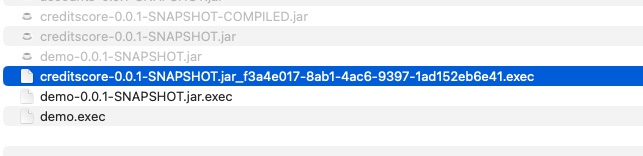
-
Service Name
-
Bind [jms] (Default: ``)
-
Service Port (Default:
8080) -
Service Profile (Default:
obaas) -
Image Version (Default:
0.0.1) -
Initial Replicas (Default:
1) -
Add Health probe? : [True]/[False] (Default:
True)
At the end of the parameters collection, a process, that includes the .exec file upload, building image and deploying, starts. It generates a sequence of messages showing the status. These messages end with “Service deployed successfully!” or “Deploy failed”. The size and network constraints determine the amount of time for the process to terminate.
The Add -> upload .jar command uploads a Spring Boot Microservice to an application packaged as a .jar file. Choosing this item menu, selecting a single application, the parameters will be required are:
-
A popup dialog box opens to select the local Spring Boot .jar file
-
Service Name
-
Bind [jms] (Default: ``)
-
Image Version (Default:
0.0.1) -
Java image (Default:
ghcr.io/graalvm/jdk:ol7-java17-22.2.0) -
Add Health probe? : [True]/[False] (Default:
True) -
Service Port (Default:
8080) -
Service Profile (Default:
obaas) -
Initial Replicas (Default:
1) -
Inform the database name for Liquibase: username for Liquibase.
At the end of the parameters collection, a process, that includes the .jar upload, building image and deploying, starts. It generates a sequence of messages showing the status. These messages end with “Service deployed successfully!” or “Deploy failed”. The size and network constraints determine the amount of time for the process to terminate.
This command create/update a user on the Oracle DB according the service name typed, or optionally to a different user schema, to which bind a Spring Boot microservice that will store data into the DB. It also store secrets with the user credentials into the application namespace, in order to inject them into the related pods. If the schema exists, it impose to change the user password will be stored in the namespace. The parameters required are:
- Service Name:
- DB User (optional):
- DB User Password:
- Spring Binding Prefix (optional): (Default:
spring.datasource) - Update? [True]/[False] (Default:
True)
This command removes the application and all the services included. At the end of process, you see one of two messages: “Delete successful” or “Delete application failed!”. Refresh the tree at applications level to show the current application list. The termination of Pods and applications isn’t a synchronous operation. You may have to refresh more than one time for a clean view.
With a right click on a single service you will have the following commands:
- Create autoscaler
- Delete autoscaler
- Delete service
- Publish service
as shown here:
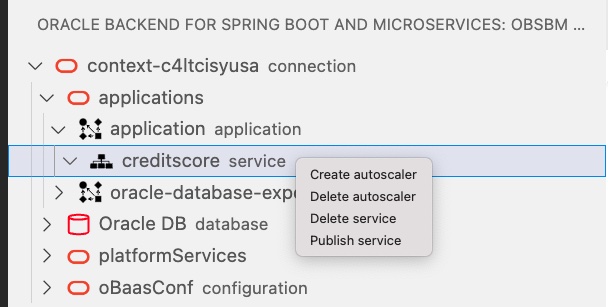
Create a Kubernetes autoscaler for the selected pod.
- minReplicas (Default:
1) - maxReplicas (Default:
1) - cpuPercent (Default: ``)
- cpuRequest (Default:
100m)
Delete an existing autoscaler
Selecting the service from the tree, under a specific application, you will remove the service deployment, and the active pods will be removed.
This command creates a route in the APISix Gateway available in the Oracle Backend for Microservices and AI, in order to expose on Internet the selected service. To be performed, this command requires the APISix AdminKey, and a port-forward to the APISix engine.
You can get the AdminKey from the APISix configmap, using a kubectl command:
kubectl -n apisix get configmap apisix -o yaml
looking for the -name: "admin" key.
The parameters you have to provide are:
- APISix AdminKey:
- Url base path: (Default:
/api/v1/). This path will be automatically appended by the service name to create the route accessible from an url like:http(s)://[LB_IP]/api/v1/[servicename]*
A successful operation will return the Route ID recorded into the APISix, as shown in this example:

This is a shortcut with a standard registration: to customize the route, or start from scratch, is suggested the usage of APISix console.
For each Oracle Backend for Microservices and AI, an Oracle Autonomous Transaction Processing database is provisioned on OCI to hold the schema for the Spring Boot services and backend’s configuration details. The icon remembers the component deployed with the backend platform.
The platformServices option can be expanded to show the services available in the Oracle Backend for Microservices and AI platform. For each service,
right-click on the symbol to open an ssh tunnel to the service, on a specific local port that is automatically chosen. A link opens in the
default web browser for the administrator console of each platform service.
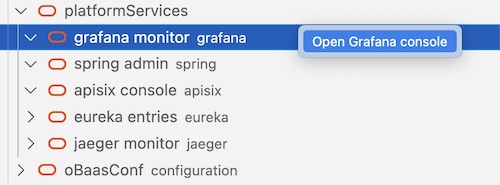
For example, by right-clicking on grafana monitor, a tunnel will be opened with a message holding a button to open a web browser on the administrator’s Grafana console. For example:

The apisix console shows one more command compared with the others, that allows you to open a tunnel to the engine, that is listening on a different port than the console. This enable the Publish service command available on each service.
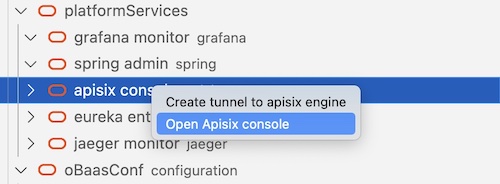
NOTE: If the port is already used or the connection times out, right clicking again it will automatically open on another port.
With Oracle Backend for Microservices and AI, developers can store the metadata and configurations to share among Pods in an application. The VS Code plugin can browse the content of this Key/Values store and add, update and delete keys as needed.
Expand oBaasConf configuration to see the applications that are deployed and, expanding each of them, the Key/Value pair. For example:
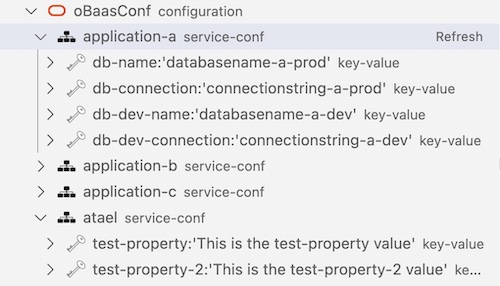
Hover the mouse over each Key/Value pair to see the other metadata related to the key: profile and label, as shown here:
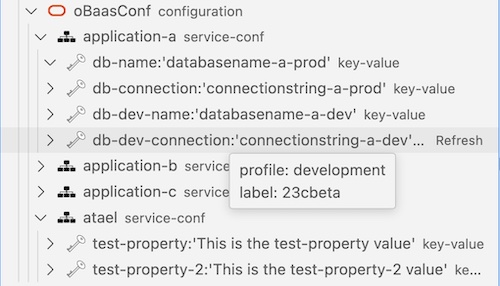
You can process the following operations:
-
Add key : By right-clicking oBaasConf configuration or one of the service-conf options in the VS Code command palette, you will set the following key parameters:
- service name (mandatory)
- label
- profile
- propKey
- value
Click on Refresh button to see the new key added.
NOTE: You can add configuration properties for a service that is not yet deployed. In some cases, it is mandatory to prepare properties before deploying services in order to correctly start them.
-
Edit key : Right-click on a selected key in the VS Code command palette to update the current content of Value.
-
Delete key : Right-click on a selected key to delete it.