Deploy the Domain
To inform the operator of a new WebLogic or FMW domain, you must create an operator Domain resource object in Kubernetes. Starting in WKO 4.0.0, the operator also needs an operator Cluster resource object for every cluster in the domain. This separation is required to work with the Kubernetes Horizontal Pod Autoscaler (HPA) to allow it to automatically scale clusters based on load (but only up to the maximum size of the WebLogic cluster). For more information, see this WebLogic Kubernetes Operator Scaling documentation.
WKTUI generated the required operator resource objects for your domain because of the project settings. Go to the Kubernetes > WebLogic Domain page. Fill in the form fields, as described in the following table. Don’t worry about the Image Pull Secret value ocr and the fact that it does not exist. You will create that secret before deploying the domain.
| Field Name | Value |
|---|---|
WebLogic Admin Username |
Enter the username that you want to use. |
WebLogic Admin Password |
Enter the password that you want to use. |
WebLogic Kubernetes Operator Installed Version |
If this field is not already populated, press the icon in the text box. |
Primary Image Tag |
container-registry.oracle.com/middleware/weblogic:14.1.1.0-11-ol8 or container-registry.oracle.com/middleware/weblogic_cpu:14.1.1.0-generic-jdk11-ol8 |
Specify Image Pull Credentials |
ON |
Use Existing Image Pull Secret |
ON |
Image Pull Secret Name |
ocr |
Specify Auxiliary Image Pull Credentials |
ON |
Use Existing Auxiliary Image Pull Secret |
OFF |
Auxiliary Image Pull Secret Name |
ocir |
Auxiliary Image Registry Pull Username |
<tenancy-name>/<oracle-cloud-username> or user name for your image registry. |
Auxiliary Image Registry Pull Email Address |
Your email address. |
Auxiliary Image Registry Pull Password |
<oracle-cloud-auth-token> or password for your image registry. |
After you filled out the fields in the preceding table, you need to look at some additional fields contained in tables, shown in the following image.
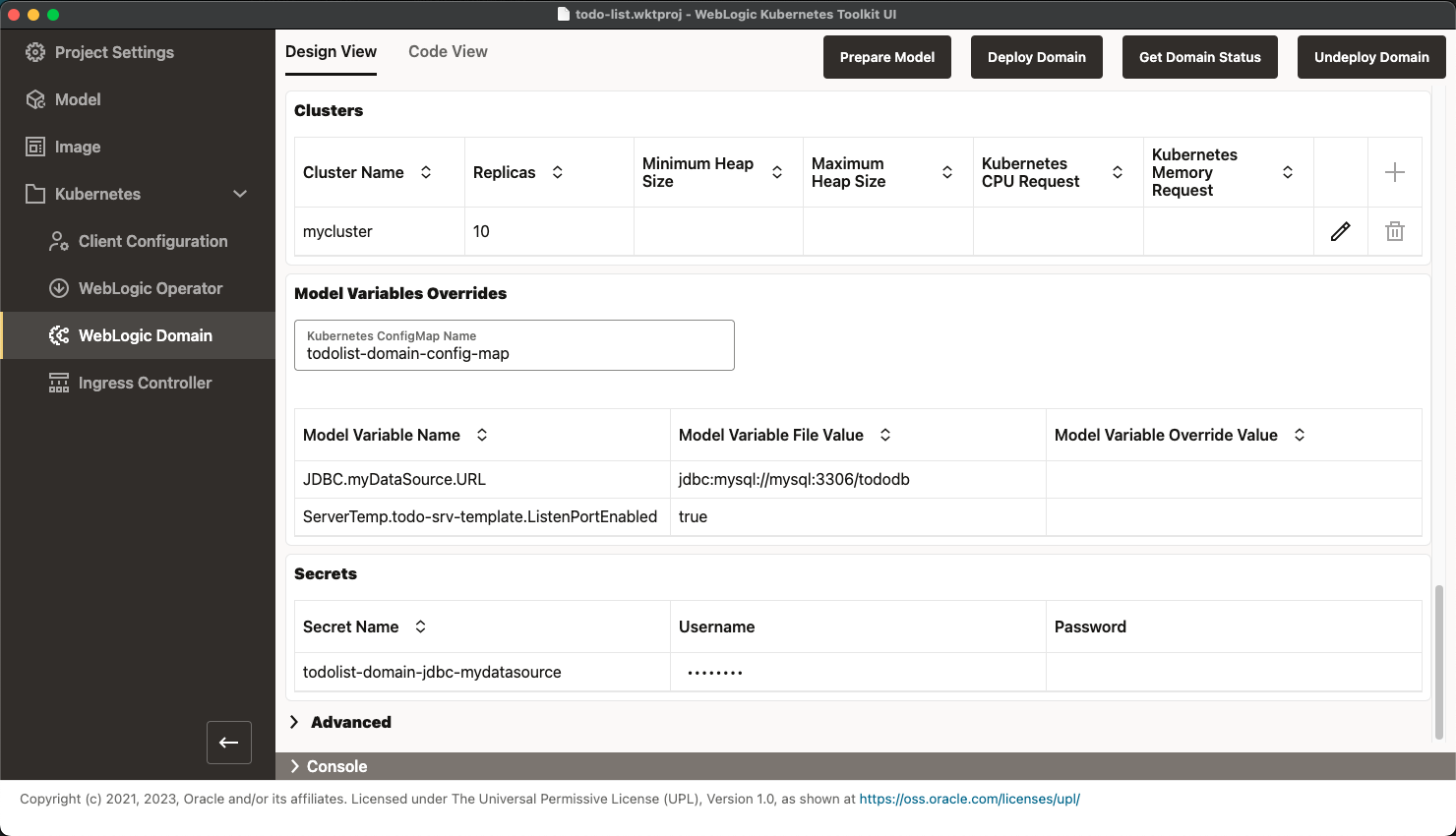
- First, look at the
Clusterstable. As you can see, the cluster from your model has been added to this table (by the earlier invocation of the Prepare Model action). If you do not see the cluster, run Prepare Model again to populate the table. - Notice that the
Replicasvalue for the cluster is set to the maximum size of the cluster, as specified in the model. Select the Pencil icon toward the right end of the row. Notice that you cannot set theReplicasvalue higher than 10. After you are done, change the value to2and clickOK. - Next, look at the
Model Variables Overridessection. This section lets you override the values specified in the variables model file in the auxiliary image using a Kubernetes ConfigMap. Because you do not need to override these values, you can move on to theSecretssection.
The Secrets section contains all model-defined secrets and lets you specify the user name and password. In the preceding image,
notice that the secret associated with your MySQL database connection is already populated. This value was removed from the model
(or the variable reference) by the Prepare Model action and added here. If you run Prepare Model more than once, you will lose
this value and must enter it manually. WDT generally will not populate password values, so you need to enter your MySQL database
password you provided when you ran Quick Start scripts/wkoDeployMySQL script.
Before you deploy the domain, you must deploy the MySQL database. You will deploy the database to the same namespace as the domain, so you need to create the following Kubernetes objects to deploy the database:
todolist-domain-nsNamespace – The Kubernetes namespace where both the WebLogic or FMW domain and MySQL database will reside.ocrSecret – The Kubernetes image pull secret for pulling images from the Oracle Container Registry.mysqlSecret – The Kubernetes secret that holds the root password, user name, and password of the user the ToDo List application uses to connect to the database.todolist-mysql-cmConfigMap – The Kubernetes ConfigMap used to hold theinit-schema.sqlscript to initialize the MySQL database on startup.todolist-mysql-deploymentDeployment – The Kubernetes deployment that will start and manage the MySQL database.mysqlService – The Kubernetes service that exposes the MySQL database by themysqlDNS name to the WebLogic managed servers.
To make this easier, go to the QuickStart directory and do the following:
- Edit the demarcated section of the
setQuickstartEnvshell script to match your environment. - Source (macOS or Linux) or run the
setQuickstartEnvshell script. - Change to the
scriptssubdirectory and run thewkoDeployMySQLscript, which creates the Kubernetes objects described previously to start the MySQL database.
Now that the MySQL database is running at the hostname mysql (inside the namespace), click Deploy Domain. This action takes some time to run. Even after the action finishes, you need to wait a few minutes for the operator to introspect the domain and start the servers. Use Get Domain Status to verify that the domain is up, and all servers are running, as shown in the following image.
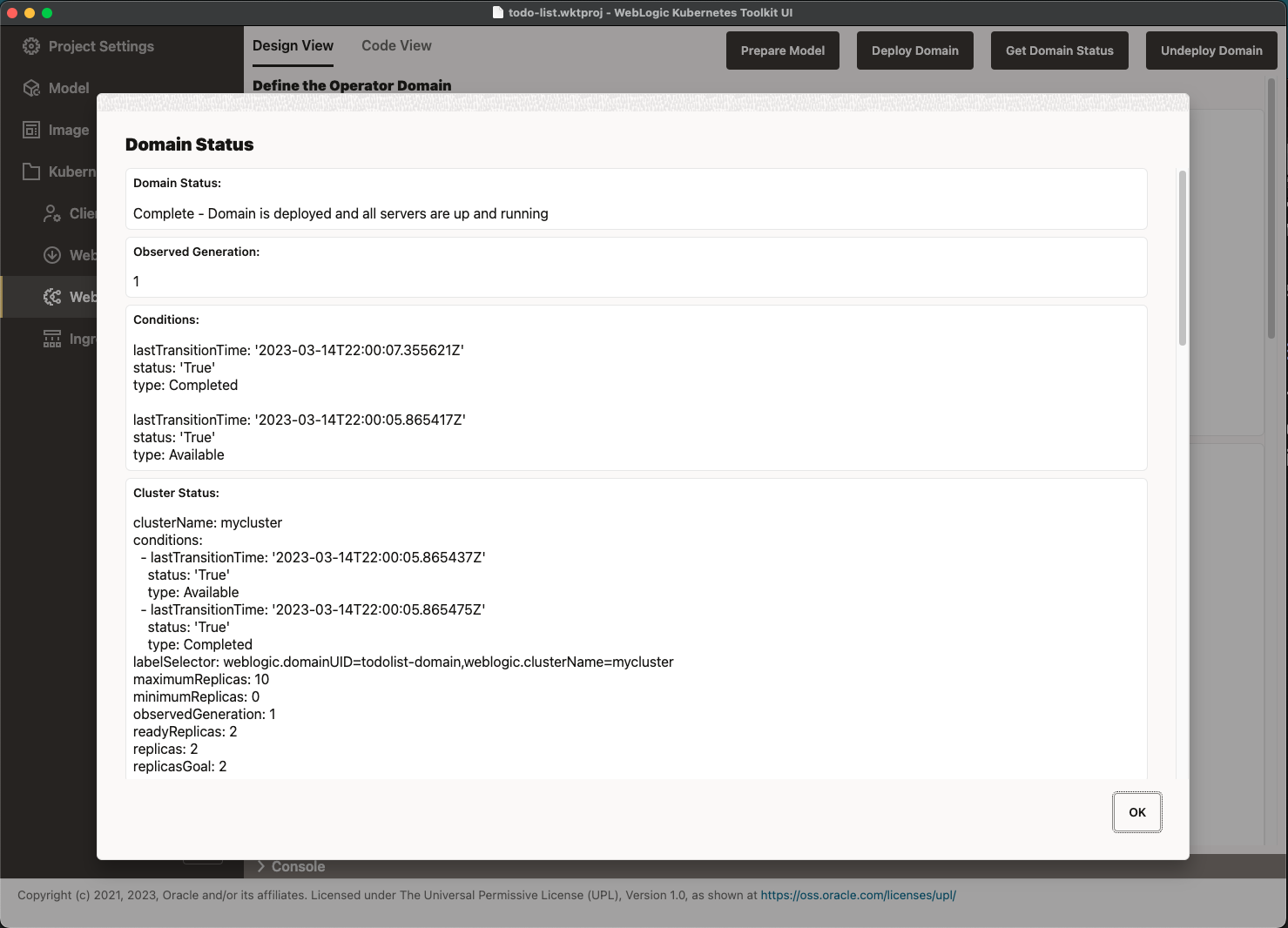
After your domain is ready, move onto the next section.