Advanced
As mentioned previously, WKTUI lets you add a model to the project by discovering the model from an existing domain. To do this, WKTUI uses the WDT Discover Domain Tool.
Discover Domain has two primary modes of operation:
- Offline Discovery – Uses WLST offline to read the domain directory directly.
- Online Discovery – Uses WLST online to make a connection to the Administration Server and discover the configuration by API calls.
Even with online discovery, WDT requires access to the Administration Server file system in order to collect any files referenced by the domain (for example, application EAR file, CLASSPATH JAR file, database wallet). Online discovery also has a -remote option that preforms the discovery and does its best to inform you of the files required by the domain. This is an imperfect solution; for example, a domain may depend on JAR files in the $DOMAIN_HOME/lib directory. Unfortunately, there is no way for remote discovery to determine that these files are present using remote API calls.
Because your ToDo List domain is simple, in these sections, you will see examples of both offline discovery and online remote discovery. Online, non-remote, discovery is very similar process-wise to online remote discovery (except that you won’t need to build the archive file). To get started, you will need to set up a local domain.
Create the Local ToDo List Domain
The WKTUI QuickStart bundle includes scripts to help accomplish this goal. Go to the directory where you expanded the QuickStart ZIP file; we refer to this directory as $WKTUI_QS_HOME in the following instructions.
Do the following steps:
- In the
$WKTUI_QS_HOMEdirectory, edit the appropriatesetQuickstartEnvscript file (for example,setQuickstartEnv.ps1on Windows orsetQuickstartEnv.shon macOS or Linux) to match the local machine’s environment and your Oracle account credentials. - Source (or run) the script file to set the environment variables used by the other scripts.
- Change to the
$WKTUI_QS_HOME/scripts/local-domaindirectory. - To start the MySQL database in a container, run the appropriate
startMySQLscript. - To create the domain, run the appropriate
createToDoListDomainscript. - Start the Administration Server of the newly created domain using the
$WKTUI_QS_HOME/todolist_domain/startWebLogicscript. - After the Administration Server is started, open another command-line window, change to the
$WKTUI_QS_HOME/todolist_domaindirectory, and run the appropriatebin/startManagedWebLogicscript like this:
$ bin/startManagedWebLogic.sh ToDoServer-1 http://localhost:7001
When prompted, enter the WebLogic Server user name and password chosen when running the createToDoListDomain script.
Verify that the application is working properly by opening http://localhost:7100/todo in your browser. You will see Derek’s ToDo List with five items, as shown in the following image.
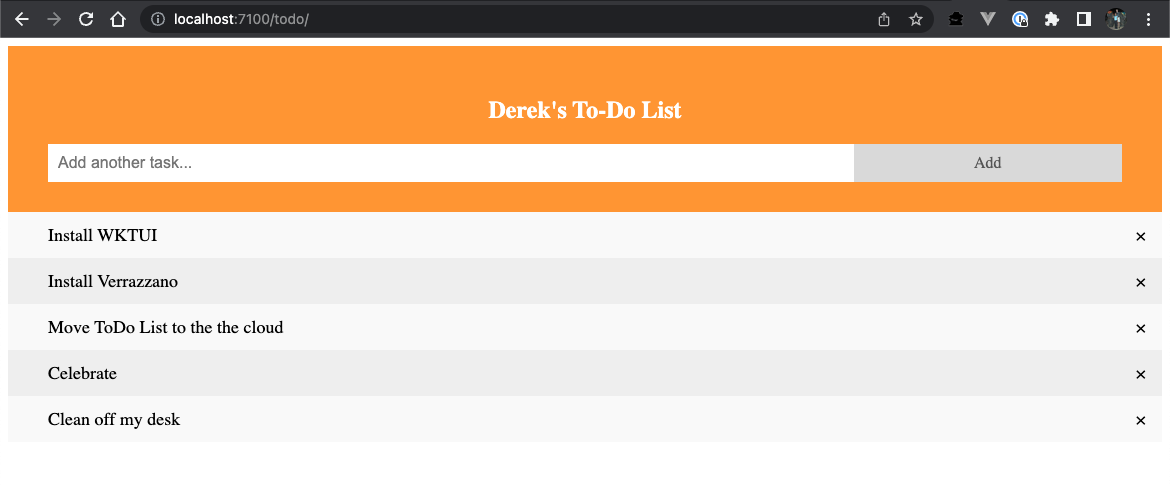
Offline Discover
Add Model Using Discover Model (Offline)
Online Remote Discover
Add Model Using Remote Online Discovery