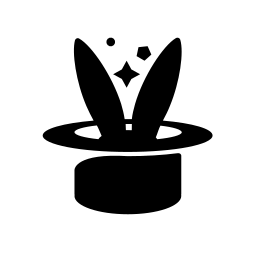Tasks¶
An Overview Of Yo Tasks¶
Tasks are a yo feature which enable you to run Bash scripts on your instance remotely, without being connected to it. The command output and exit status are recorded for your viewing later.
On its own, a feature like this isn’t very useful, because you can just run those scripts manually within a program like screen or tmux. What makes tasks interesting is that yo maintains an internal library of them (and you can add your own to it), and the tasks can be automatically started as an instance is launched, without any human interaction.
What this means is that you can think of a task as a way to configure your instance without having to do it manually at the beginning of every session. If the main functionality of yo liberates you from needing to manually use the OCI console and juggle IP addresses and SSH keys, then the task feature liberates you from installing dependencies and setting up your instance once you’ve connected to it.
Here are a few use cases for tasks, which you may want to consider:
Automatically installing and activating a proxy so your instance has Internet access.
Setting up software such as
drgnormoshwithout needing to understand the details of installation.Placing personal configuration files and user scripts onto the system (e.g. bashrc customizations and personal tools).
Once you’ve figured out a way to reproduce a bug, place the configuration and setup steps into a task so you can easily return to it in the future.
Tasks aren’t always a perfect solution. They have some limitations that you may want to consider:
Yo doesn’t have a way to trigger a reboot from within a task, and then continue running more commands. So you can’t easily install a custom kernel and reboot into it.
Tasks that take a long time (e.g. long package installations) may not be well suited to re-running them each time you start an instance. You may want to look into creating an image from your instance after you’ve configured it. The downside of this approach is that your image will be static and based on a single OS version, whereas a well-written task is just a set of instructions, and can be run on any compatible image as newer versions are released. Of course, creating a custom image is difficult, and tasks are much easier to write!
Creating Tasks¶
Tasks are identified by their filename. Yo searches for them in a list of directories, using the first one it finds:
~/.oci/yo-tasks(referred to as the “user task directory”)Yo’s installation directory (don’t modify these!)
Since the user task directory is first in the list, you’re able to override any
task you’d like with a newer version. The tasks are always run with bash and
don’t need to be marked executable.
Once you’ve created your script, there’s no more bookkeeping necessary. Yo will find the script when you ask to use it.
Special Task Syntax¶
While tasks are generally normal bash scripts, there are a few special syntactic elements which are available to you. These are implemented in a rather unique way: as Yo loads your script, it reads each line and detects the use of the following keywords, somewhat like a macro processor. Most of these keywords also have a corresponding bash function that Yo provides to implement the necessary functionality.
DEPENDS_ON <task name here>- this declares that your task depends on another one. Yo will search for these lines in your script and automatically find and load that script too. The bash function will wait for the successful completion of the dependency, or else it will exit with a failure message.MAYBE_DEPENDS_ON <task name here>- this is similar toDEPENDS_ON, but it is optional. If Yo finds a task with that name, then it will replace this withDEPENDS_ONand include the dependency . Otherwise, it will comment out this line and continue without error. This allows you to specify dependencies that only get run if they exist. A common use case for this is for networking configuration. Some tenancies or VCNs have no direct Internet access except via a proxy. Scripts should useMAYBE_DEPENDS_ON networkingif they access the Internet, which allows users who require a proxy to implement anetworkingtask to configure it.CONFLICTS_WITH <task name here>- this could be helpful for declaring that your task won’t work with other ones.RUN_ONCE- this function indicates that after a successful run, your script should not run again. It will detect a previous success, and exit with code 0. Note that this will still allow you to re-run a failed task.PREREQ_FOR <other task>- this declares that your task is a prerequisite of another. It can be thought of as the inverse ofDEPENDS_ON, but with one important caveat. This relationship only applies if the other task is actually loaded and run by Yo at the same time as this one. For example, suppose taskAcontainsPREREQ_FOR B. Then:Specifying task
Awill not automatically run taskBSimilarly, specifying task
Bwill not automatically runAHowever, if task
AandBare both specified to run, then Yo will ensure that A runs to completion before taskBbegins.
INCLUDE_FILE <path> [destination]- this declares that the given path from the client system should be copied to the instance. If the path is a directory, it will be included recursively. Paths must be either absolute (i.e. starting with/) or relative to the home directory (i.e. starting with~/). By default, files are copied into the corresponding location on the instance, but a differentdestinationmay be specified if necessary. The path may also be a glob – in which case, the destination argument must be provided, and it will be interpreted as a directory into which each matching file or directory is placed.This command works by building a tarball of all required files for a task, copying it to the instance, and extracting it into place. For more details on file management, see the section below.
The variant
MAYBE_INCLUDE_FILE <filename> [destination]can be used to include a file if it exists on the host system. No error will be raised if the file does not exist.
SENDFILE <filename>- this declares that the given filename should be directly copied into$TASK_DATA_DIR/$FILENAME. This is a somewhat low-level command – no tarball is involved. See the section below for more details on file management.
These functions can be used anywhere in your script, however bash variable expansion is not respected when Yo reads and pre-processes the script. So, while the following is valid bash, it won’t work with Yo:
TASK=drgn
DEPENDS_ON $TASK
Other Task Variables and Functions¶
Additionally, Yo’s bash task library makes a few conveniences available to you.
It sources the contents of /etc/os-release so that you can use common
variables from this file, such as $NAME, $VERSION_ID, etc. In addition,
Yo provides the following variables:
$ORAVER- an integer representing the current Oracle Linux release. The variable is undefined if not running on Oracle Linux. You can detect when Oracle Linux is running by matching theNAMEvariable againstOracle*$UBUVER- an integer representing the Ubuntu version (e.g. for 24.10, this would be “24”). If you would like the full version (e.g. to distinguish 24.04 and 24.10), use the$VERSION_IDfield directly.$FEDVER- an integer representing the Fedora version$DEBVER- an integer representing the Debian version$PKGMGR- the name of the system package manager (only detected for the above operating systems)
And below are the simple bash functions (not interpreted by Yo) provided in the task library:
PKG_INSTALL [package [...]]install one or more packages. This relies on the detected$PKGMGRfrom above, and ensures that the correct options are used for the specific package manager, especially to avoid interactive confirmation.
Managing Tasks¶
At any time, you can view all available tasks with yo task-list. You can get
details about a particular task using yo task-info. This will essentially
dump the script contents to stdout, along with a header giving its file
location and other info.
You can manually start a task on an instance with yo task-run. The first
argument to this command is the instance name, which can be omitted if you only
have one running. The second argument is the name of the task. For example:
# Only one instance is running, start "test-task" on that
yo task-run test-task
# Start "test-task" on instance "vm3". Wait for completion.
yo task-run vm3 test-task --wait
You can also use yo task-join [inst] to wait for all currently running
tasks. Finally, you can get a bird’s eye view of all tasks running on an
instance with yo task-status [inst]. If a task fails, or if you just want
more information, you can go into the /tmp/tasks directory on your instance.
Each task gets a directory, with the following files:
output- stdout and stderr of the task (which is executed withbash -xso you can see each command executed).pid- process ID of the parent for this taskstatus- exit status of the taskwait- while a task waits for a dependency, it writes the name of the dependency into this file, and deletes it once the wait completes
The task directory can be configured from its default (/tmp/tasks) using the
task_dir configuration option.
Running Tasks at Launch Time¶
With the --task argument to yo launch, you can request that a task be
executed at startup. This will result in your command automatically waiting for
the instance to start, and then waiting for SSH access, so that yo can then run
the task.
You can specify the --task option multiple times, so it’s valid to do
something like this:
yo launch -p ol8 -t ocid -t drgn -s
What’s more, you can even specify tasks inside an instance profile. This makes it quite easy to automatically get an instance with particular tools installed without thinking of it. See the configuration option tasks.
By using the --ssh or --wait arguments to yo launch, along with
specifying tasks to run, you will automatically get SSH’d into your instance
once all the tasks are completed and your environment is ready. For bonus
points, consider setting up the notify_prog configuration, which will
allow you to receive a desktop notification when your instance is ready. This is
quite convenient to allow you to focus on another task while your instance boots
and self-configures.
Please note that tasks specified in an instance profile cannot be removed from the profile on the command line. You can only specify _additional_ tasks to run.
Specifying Files for Tasks¶
Tasks can be included onto an instance with two mechanisms, INCLUDE_FILE and
SENDFILE, described above. The implementation of these commands is described
here in a bit more detail, so you can understand what’s happening under the hood
and make use of them well.
Files copied by INCLUDE_FILE are split into two groups: user files (those
whose destination is prefixed by ~/, and thus are destined for the home
directory), and system files (those whose destination starts with /). The
user files are placed into a tarball called user.tar.gz, and the system
files go into system.tar.gz. Yo caches these files in
~/.cache/yo-tasks/$TASK/ for each task. When a task is launched, Yo
enumerates all the files that will be included, and if any are more recent than
the cached tarball, it rebuilds the tarball.
The idea behind INCLUDE_FILE is that it allows you to automatically include
useful files from your client system directly onto the instance. As an example,
you might want to include your ~/.bashrc, ~/.vimrc and a collection of
useful scripts. You can create a custom task which does so quite easily:
INCLUDE_FILE ~/.bashrc
INCLUDE_FILE ~/.vimrc
INCLUDE_FILE ~/oci-scripts ~/bin
So the hope is that this mechanism will suit most use cases. However, there may
be other cases that are more complex. For that, we have SENDFILE.
Files copied by SENDFILE have none of the above logic applied to them. They
are copied directly to the instance into the $TASK_DATA_DIR. Then your
script can process it however you would like. For instance, you may want to
distribute a tarball containing software that your script will install manually.
That could be achieved like so:
SENDFILE ~/Software/mypkg-1.2.3.tar.gz
PKG_INSTALL dependency1-devel dependency2-devel
mkdir build
cd build
tar xf $TASK_DATA_DIR/mypkg-1.2.3.tar.gz
cd mypkg-1.2.3
./configure --prefix=$HOME/.local
make -j $(nproc)
make install
cd ../..
rm -rf build $TASK_DATA_DIR/mypkg-1.2.3.tar.gz
Finally, there’s one implementation detail worth noting: after Yo creates the
user.tar.gz and system.tar.gz tarballs, it treats them like any other
file specified with SENDFILE, except for one crucial difference. Files with
those names get automatically extracted into the correct places by Yo’s task
launcher stub program. This means that you can elect to build your own archives
that contain exactly what you want (rather than using INCLUDE_FILE to build
them at runtime), and then specify them using SENDFILE. Yo will extract
those just the same as it does for the archives it creates.
Builtin Tasks¶
`drgn- install drgn and (if possible) kernel debuginfo, supported on Oracle Linux 8 and later.ocid- enable and run theocidservice, which can automatically respond to OCI actions like resizing block volumes in sensible ways.
The following task names are used as optional dependencies by yo, but no
task is included by that name, to allow users to customize their setup:
networking- used as an optional dependency by tasks requiring Internet access. The implementation should configure networking so that dependent tasks can automatically begin using it.
Tasks - Future Work¶
Most of the work planned for tasks is now completed. However, one additional feature which could be nice is the ability to pass variables or file data to a task script. I’m currently waiting for a use case before building this feature.
I’d also like to be able to support rebooting an instance with a custom kernel, this could save some preparation time in bug reproduction. However, I’m not currently clear how to implement it, which is why it’s future work.
Finally, tasks all have a timeout around 10 minutes. This timeout value is hardcoded around the code base and not particularly customizable. If you write a particularly long task, you risk timing out, without a clear way to resolve it. So one final piece of work is to resolve that and allow longer task timeouts.