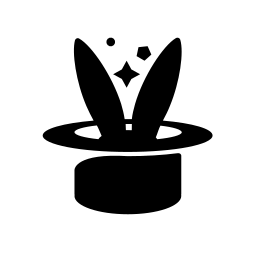Concepts¶
Limitations of yo¶
yo is not a general-purpose OCI client. It’s all about managing instances, and to a lesser extent, block devices. It was built in an organization where many developers share a tenancy, and just want to manage their own instances without stepping on others’ toes.
yo is also pretty limited in functionality. It doesn’t know much about VCNs or subnets, and it can’t really do anything beyond managing instances and block devices. If you need access to those features, then you may be better off using the Web UI or the standard command line.
These limitations are here to make yo simple and easy. The idea is to make it trivial for a Linux developer to go from thinking “I need to setup a VM in the cloud to test this”, to being SSH’d into that very VM.
Of course, some of these limitations are due to laziness on the part of the developer. Feel free to make the case for an omission via Github issues. Or, even better, feel free to submit an improvement via Github pull request!
Instance Naming¶
yo manages instance names in an opinionated way. Suppose you have global username in your organization which is is “stepbren”. yo believes that:
All instance names should be prefixed by “stepbren-“.
Name collisions should be avoided by appending a “-N” suffix, where N increments.
To enforce this, yo will automatically apply these rules on instance creation, and when looking up an instance name, if your name doesn’t already fit the criteria. Some examples:
yo launch -n bug # new instance stepbren-bug
yo launch -n stepbren-bug # same as above
yo launch -n bug # if stepbren-bug already exists, creates
# stepbren-bug-1
yo launch -n bug-1 # if stepbren-bug-1 already exists, creates
# stepbren-bug-2
yo ssh bug # connect to stepbren-bug
This behavior is designed with the idea of shared compartments in mind. It’s nice include your username in the name of the instance, so that other users can easily determine who created it without needing to investigate it further.
Of course, if you don’t share your compartment with anybody, or you have specific naming requirements, then this approach can quickly get in your way. You can avoid this behavior in two ways:
You can pass
--exact-nameto various subcommands, avoiding the behavior on a case-by-case basis.You can set the configuration value exact_name to true in your configuration file. This operates globally, completely disabling the behavior. If necessary, you can re-enable it on a case-by-case basis with
--no-exact-name.
Resource Visibility¶
Yo was designed to be used by teams that share compartments, and thus want to avoid stepping on each others’ toes. So in Yo’s default configuration, instances, block volumes, etc, are only shown if Yo knows that you created them. Similarly, Yo will not allow you to manage those resources which you did not create.
However, not all people use OCI this way. Some people have their own compartment which is not shared with others. In other cases, the automatic tag rules necessary for Yo to determine the creator are not available (see this explanation for more details).
Whatever the reason, you can disable this visibility restriction by setting
resource_filtering = false in your configuration file. See
resource_filtering for more details.
Instance Profile¶
yo allows you to create “Instance Profiles” in the configuration file. These specify details such as the operating system, shape, name, availability domain, and SSH keys. You can refer to these by name and simply launch an instance from a profile via the following command:
yo launch -p PROFILE
If you don’t specify -p, you’ll use the “DEFAULT” profile instead. See the
Instance Profiles configuration section for more information.
Instance States & Saved Instances¶
Instances in OCI are always in a state. Common instance states include:
PROVISIONING
STARTING
RUNNING
STOPPING
STOPPED
TERMINATING
TERMINATED
Most states are self-explanatory. A newly launched instance starts in PROVISIONING, then moves to STARTING, and then enters RUNNING. If an instance is stopped, it moves through STOPPING to STOPPED, and starting it will return it to STARTING, followed by RUNNING. Finally, terminating an instance causes it to enter TERMINATING, followed by TERMINATED.
Instances in the STOPPED state have special rules regarding billing. Thus, stopping an instance may be advantageous, as it may pause billing for the instance. However, STOPPED instances still count toward service limits. Thus, Yo implements an additional option, which is expressed to the user as an additional instance state: “SAVED”.
Instances in the SAVED state are really just saved boot volumes – they do not
appear in the OCI console as instances. Yo attaches a small amount of metadata
to the instances, which allows it to recreate the instance with the same name
and shape. The yo teardown command is used to make an instance SAVED, and
yo rebuild is used to recreate the instance (returning it to RUNNING).