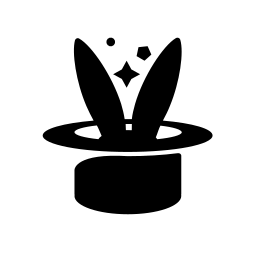Configuration¶
yo’s configuration file should be located in the directory ~/.oci/yo.ini. It
uses a standard INI-style syntax (just like the OCI SDK configuration file).
Global Configuration Options¶
The global configuration is stored in the section [yo].
instance_compartment_id¶
(String, Required) The OCI compartment in which every instance is created. This
should be an OCID identifier: eg ocid1.compartment....
If you’re not sure which compartment ID you need, then consult your team’s
documentation on use of OCI – it should tell you what compartment you create
your instances in. Alternatively, go through the instance creation steps on the
OCI console, and check which compartment it automatically populates for you.
Once you have the name, run the command oci iam compartment list and find
the entry for your compartment in the JSON output. Find the id field and use
that for this configuration parameter.
A few common compartment IDs are listed in the sample yo.ini file, see below or in the yo source code for those.
region¶
(String, Required) Set the OCI region. This takes precedence over anything in
~/.oci/config.
Whichever region you choose should be a valid OCI region. Further, you must
include a corresponding section below, [regions.NAME], which contains
region-specific configuration information (vcn and subnet).
The region may be overridden on the command line with yo -r REGION, in which
case, a different region (with corresponding config section) will be used. Yo
maintains separate cache information for each region. Yo commands can only
operate in one region at a time.
my_email¶
(String, Required) The email address you use to log into OCI.
my_username¶
(String, Required) Set a username. This is just used as a unique string to include in the name of your instance, helping people to see that it belongs to you. If your organization has global username IDs, it’s best to use that. Otherwise, you could use your first name or whatever you prefer. This will not get used as the login name for your instances; it’s just an identifier used in the names.
ssh_public_key¶
(String, Optional) The file path to your SSH public key. If omitted, the default
of ~/.ssh/id_rsa.pub is used.
This public key is provided to OCI when launching instances, as well as creating
instance console connections. Yo also passes the -i path/to/key argument to
the SSH command, instructing it to use that given key file. This means that you
can have many SSH keys in your ~/.ssh folder, and pick one of them for use
with Yo. However, you should know that the -i argument does not prevent SSH
from using a different key, if suitable. If you want to ensure that Yo only
uses this key, you should add -o IdentitiesOnly=yes to the ssh_args configuration field.
Password protected SSH keys may result in Yo prompting you for passwords repeatedly, as sometimes Yo executes some SSH commands non-interactively. It is recommended that you either use an SSH agent, or store the key without password protection – if this is appropriate for your environment and security requirements.
Please note, when launching instances, Yo provides your SSH public key and it is
included in your instance’s ~/.ssh/authorized_keys file. However, if you
change the configuration value, Yo has no way to detect this and update the
instance’s authorized keys. Thus, changing the configuration value could result
in some instances being inaccessible.
At the time of writing, the Instance Console Connection feature (i.e. yo
console command) is not compatible with ED25519 keys. It is recommended that
you use 4096-bit RSA keys with Yo for the time being. You can generate one via
the following command:
ssh-keygen -t rsa -b 4096 -f ~/.ssh/id_yo
vnc_prog¶
(String, Optional) Set a desired program to launch for VNC (remote desktop). This string will be interpreted by your shell, but first Python’s format method will replace the following strings:
{host}host for VNC connection{port}port for VNC connection
When not provided, the default is krdc vnc://{host}:{port} (the KDE remote
desktop client), feel free to modify it.
rdp_prog¶
(String, Optional) Set a desired program to launch for RDP (remote desktop). This string will be interpreted by your shell, but first Python’s format method will replace the following strings:
{host}host for RDP connection{port}port for VNC connection
An example of a connection command for the KDE Remote Desktop Client (KRDC) is:
krdc rdp://{user}@{host}.
notify_prog¶
(String, Optional) Set a desired command to run in order to send notifications
for waits. For example, when launching an instance and waiting for SSH or tasks.
If unset (the default), notifications will not be sent. This string will first
be split into arguments according to shell quoting rules. Then, any occurrences
of {message} will be replaced with the notification text, via the Python
format() method.
Here are some example configurations:
Linux: notify-send "yo!" {message}
Mac: osascript -e 'display notification "{message}" with title "yo!"'
For Windows users, there is a stack overflow post which has some options for
commands you might be able to turn into scripts. For Mac users, this post
suggests that a tool from homebrew called terminal-notifier may be useful,
or alternatively another tool called growl. Drop me a line if you try any of
these out, so I can expand this documentation with instructions.
preserve_volume_on_terminate¶
(Boolean, Optional) Configures yo’s default behavior on termination. When False
(the default when not specified), the root block device will be deleted when the
instance is terminated. Your data is not preserved in any way, and the instance
cannot be recreated later. When True, the root block device will be preserved,
so that an instance could later be created using the same root device. This
configuration option simply sets the default behavior. You may override this
behavior on the command line of yo terminate with either the
--preserve-volume -p argument, or the --no-preserve-volume -P argument,
depending on your preference.
Note that these block devices are not free, and disk space in a given tenancy is limited. Once you’ve terminated an instance, preserving its volume, you will need to continue paying for it until you terminate it. Currently, yo does not (yet) have support for launching an instance with a given root device. So you’ll need to use some other tool to use your preserved volumes in this way.
If any of these features strikes you as important for your use case, please file an issue (or pull request) regarding it, to help us prioritize.
oci_profile¶
(String, Optional) If you use the OCI SDK for many different tenancies or
setups, you may have multiple profiles in your ~/.oci/config file. You can
specify which profile is used by setting this. The default value is “DEFAULT”.
ssh_args and ssh_interactive_args¶
(String, Optional) You can use these options to customize the SSH command line.
In particular, you can set SSH options (-o Key=value) specific to your Yo
sessions. The ssh_args are added to all SSH commands, while the
ssh_interactive_args are only added to the ones which result in an
interactive prompt. This is because Yo does a lot of SSH commands besides the
common yo ssh . Please be careful with this configuration and test it
thoroughly.
task_dir¶
(String, Optional) Set the directory in which yo tasks
are stored. This may be useful in case the default (/tmp/tasks) is ephemeral
– that is, if it is deleted on reboot. This must be an absolute path, with the
following exception: if you begin the path with $HOME/ or ~/, then the
path will be interpreted relative to the instance user’s home directory.
However, this interpolation is performed manually by yo – no other shell
processing occurs, and the remaining portion of the string will be interpreted
literally. Spaces and other special characters are supported in the directory
name, though not recommended.
Your instance’s user needs to have permission to create the directory (and its parents) if it does not exist.
image_compartment_ids¶
(String List, Optional) Set a list of additional compartments from which you want to load images.
Normally, yo lists and caches the custom images in the compartment specified by
instance_compartment_id, to allow you to use images from the same
compartment where your instances are. However, you may want to use custom images
from another compartment: for example, images published by another team. You can
use this configuration option to list additional compartment IDs to search.
The configuration is specified as a string list, and the compartment IDs are delimited by commas, whitespace, or even both. It may be convenient to list each on separate lines, such as:
image_compartment_ids =
ocid.compartment.oc1..foobarsomelongstringhere
ocid.compartment.oc1..someotherstringgoesherex
Please note that when you change this configuration (either by adding or
removing a value), yo’s cache becomes out-of-date in a way which it cannot
detect. Once you’ve updated this configuration value, please run yo
cache-clean to force yo to fetch the latest image list next time you run it.
In cases where there are conflicting images between compartments, a notation
can be appended to an image compartment os name. Using the extension of
:<token> to specify a differentiator, the adjusted configuration would be:
image_compartment_ids =
ocid.compartment.oc1..foobarsomelongstringhere
ocid.compartment.oc1..theqadeptimageareafortst:QA
For the images found in the second compartment, each os name will have
QA appended to allow them to be identifiable independently from the similar
images found in the first compartment.
silence_automatic_tag_warning¶
(Boolean, Optional, Default: false) Set this to true in order to silence a
rather verbose warning during yo list. If you haven’t seen a warning
mentioning this configuration value: you don’t need to touch this configuration,
or read the remaining explanation.
Yo is dedicated to managing the instances which you, an individual user,
created. It was designed for the idea of a shared tenancy, in which multiple
users create and manage their own instances. When Yo lists instances, it filters
them to the ones which have the tag: Oracle-Tags.CreatedBy matching your
email address.
However, this approach depends on an automatic tag rule, which was added to new tenancies starting in December 17, 2019. Older tenancies, or tenancies whose administrator removed the rule, lack the rule.
When the tag rule exists, Yo is able to filter to all instances you created,
regardless of how you launched them (e.g. via Yo, via the OCI CLI, terraform,
or the Web Console). If the tag rule does not exist, then Yo falls back to
looking for a freeform tag that it includes with every new instance:
yo-created-by. This means that Yo will only be able to see and manage the
instances you created within Yo. So, during yo list, we print a noisy
warning providing information regarding this issue.
The best resolution is to contact your tenancy administrator and ask that they
include this automatic tag rule: not only is it now standard, but it is quite
useful for cost tracking, which should interest your administrators. However, if
this is not possible, or if you’re happy with the reduced feature set entailed
by this, then you can simply set this configuration value to true in order
to stop the message from being printed.
Another possible resolution is to fully disable Yo’s resource filtering. This will result in Yo allowing you to view and manage all resources in your compartment. See resource_filtering for details.
exact_name¶
(Boolean, Optional, Default: false) Set this to true to fully disable Yo’s instance naming scheme, in which it prefixes instance and block volume names with your username. This allows you to create instances with any name, and it allows you to use Yo commands to reference those instances.
This functionality is available on a case-by-case basis, by providing the
argument --exact-name (or -E) to any sub-command which takes an instance
or block volume name as an argument.
Should you decide to set this configuration to true, then you will no longer
need to use the --exact-name argument. If you’d like to return to Yo’s
instance naming behavior on a case-by-case basis, you can use the
--no-exact-name argument, which can override the configuration.
If you’re working in a compartment shared with many users, it’s a nice idea to
keep exact_name = false (the default), which retains Yo’s default behavior.
This ensures that anybody else can quickly identify the owner of an instance
just by looking at its name. However, if you do not share a compartment, or if
you have specific naming requirements, this can be a helpful config knob, to
keep Yo from getting in your way.
resource_filtering¶
(Boolean, Optional, Default: true) Set this to false in order to disable
Yo’s resource filtering logic. This will result in Yo allowing you to view and
manage all resources within the configured OCI compartment, regardless of what
account created them.
See Resource Visibility for further discussion.
check_for_update_every¶
(Integer, Optional, Default: 6) This is the (minimum) number of hours between automatic checks for a newer version of Yo.
If it has been at least this many hours since the last check, then during yo
list, a background thread will be spawned in order to check the latest version
from PyPI. If the current version is out of date, then Yo will suggest that you
update and provide the necessary command. Since the check is done in the
background during an operation which generally takes a few seconds, there’s
almost no performance impact to this check.
You can set this configuration to zero, in which case Yo will not perform the check at all.
list_columns¶
(String, Optional) A string containing a comma-separated list of columns to
include in the output of yo list. The list of available columns can be
viewed in the documentation for -x in yo list.
You can override this on the command line with yo list -C Col1,Col2 and you
can extend the list on the command line with yo list -x Col1.
allow_hash_in_config_value¶
(Boolean, Optional, Default: false)
By default, Yo detects the ‘#’ character within a configuration value, and raises an error, becaues this is a common mistake for users. The ‘#’ character can only introduce a comment at the beginning of a line. If you use it after a config value, it is included in the resulting value, which is usually not what you want. However, if there is some case where you actually want to include a hash in the config, set this to true to bypass the error.
allow_legacy_imds_endpoints¶
(Boolean, Optional, Default: false)
The Instance Metadata Service v1 is a less-secure mechanism for OCI to retrieve metadata from your instance. If your images support IMDS v2, then v1 should be disabled. Since virtually all platform images support v2, it is best practice at this point to disable v1.
If this causes issues, then you can either set this configuration to “true” to
use the less-secure option globally, or you can use the
--allow-legacy-imds-endpoints flag for yo launch to use the less-secure
option for just one instance.
Region-Specific Configurations¶
Configurations related to the VCN and subnet used by your instance must be
region specific. Thus, these configurations are placed in a dedicated,
region-specific section You can select which region Yo will operate in via the
region config in the [yo] section, and override this configuration on
the command line.
The region-specific configuration sections must be named as [regions.NAME],
replacing NAME with the region’s name. For instance, [regions.us-ashburn-1].
vcn_id¶
(String, Required) The VCN (virtual cloud network) in which your instances will get created. This should be an OCID.
subnet_id¶
(String, Optional) The OCI subnet ID to which your instances will be connected.
One of either subnet_id or subnet_compartment_id is required,
with subnet_id being preferred if both are specified.
subnet_compartment_id¶
(String, Optional) The OCI compartment which contains the subnets your instances should be created within. In OCI, the IDs of subnets change depending on which AD (availability domain) they’re in. So, yo has a weird approach, where it lists every subnet in this compartment and AD, and simply picks the first one.
One of either subnet_id or subnet_compartment_id is required,
with subnet_id being preferred if both are specified.
Instance Profiles¶
There are many options which you may want to specify when launching an OCI
instance. See, for example, the output of yo launch --help. An instance
profile is a named group of settings which you can use when launching an
instance. You can declare the profile by creating a section named
[instances.NAME] in the configuration file. Use the profile with -p NAME
on the yo launch command line. Note that all of these options can be
overridden on the command line.
Instance profiles can inherit from each other. For example, you could create a base profile named “ol8” for running Oracle Linux 8 on a modest size machine, and then inherit a new profile “bigol8” from that, changing only the shape.
It is required that you include one profile, named DEFAULT, which will be used if you do not specify a profile on the command line.
availability_domain¶
(String, Required) Which availability domain to create the instance in.
shape¶
(String, Required) Which shape to use to create the instance. Don’t know which
shape to use (or what’s available)? Try running yo shapes.
mem¶
(Integer, Optional) For flex shapes, specify the amount of memory in gigabytes which you would like your instance configured with. This should not be provided unless you are using a flex shape. This can be overridden on the command line as well.
When mem is provided, it will be used as the total memory allocation for the
shape (unless this is out of the supported range, in which Yo will report the
error). If mem is omitted for a flex shape, then Yo will try to determine
the shape’s default per-cpu memory allocation, and multiply that by the number
of CPUs configured, and use that value.
cpu¶
(Integer, Optional) For flex shapes, specify the number of OCPUs to configure the instance with. This should not be provided unless you are using a flex shape. It can be overridden on the commandline.
When cpu is provided, it will be used as the OCPU count, unless it is out of
the supported range. If cpu is not provided, the shape’s default OCPU amount
is selected.
os¶
(String, Optional) Which operating system to use to create the instance. This
field is a combination of a name and a version, separated by a colon. For
example, Oracle Linux:8. You can list the available operating systems with
yo os. Please note that os is not the only way to specify which image
your instance boots with. The yo launch command also provides the option
--image, which can override the OS selection with a custom image name.
However, at this time there is no way to specify a custom image in an instance
profile.
This configuration value is optional: you may specify either os or image
(see below). You must specify exactly one of these values, otherwise an error
will be raised on startup. These values may also be overridden on the yo
launch command line by their corresponding options.
You may encounter trouble if you try to specify image within a configuration
section that inherits from a profile that already specifies os (or vice
versa). You need to _clear_ the configuration for os so that Yo doesn’t see
both values as set. To clear a configuration value, simply leave it blank. For
example:
[instances.base]
shape = VM.Standard.E2.2
os = Oracle Linux:8
availability_domain = VkEH:US-ASHBURN-AD-3
boot_volume_size_gbs = 100
[instances.custom]
inherit = base
image = my-custom-image
# leave blank without "=" to clear the value
os
image¶
(String, Optional) The name of a custom image to use. Yo will search for this
image inside the same compartment that it creates your instances
(instance_compartment_id).
This configuration is optional, but exactly one of os or image must be
specified. See the note directly above for more info.
boot_volume_size_gbs¶
(Integer, Optional) Set the disk size in GiB. Valid values are >=50 and less than or equal to 16384 (although an OS image may have further limitations). If unset, then we just accept whatever the default OCI gives us.
NOTE: if you use this, your instance may boot with mismatched partition table
for the disk size. You may want to use service ocid start to launch the OCI
daemon to tune these things.
name¶
(String, Optional) The default name to apply to instances created with this profile. Default value: “vm-1”.
Names get automatically prefixed by the global config value
my_username, if they aren’t already.If a name ends with a hyphen followed by a number, and the name happens to be a duplicate, then that number would be automatically incremented. Otherwise, if your name to be a duplicate, then “-1” is appended.
So, if you launched several instances with the default name, they would be named USERNAME-vm-1, USERNAME-vm-2, etc.
inherit¶
(String, Optional) Specify the name of another instance profile to inherit from. All configuration values from that profile will be copied, and then any settings in this config section will overwrite them.
tasks¶
(String, Optional) Specify the name or names of tasks that you want to run on startup for this instance. Multiple tasks can be joined by a comma (no spaces are allowed).
Please note that tasks specified in an instance profile cannot be removed from the profile on the command line. You can only specify _additional_ tasks to run.
In order to start tasks at launch time, yo must wait for an instance to become
RUNNING, and for SSH to come up. This means that when you configure the
tasks field, yo will always block waiting for SSH, regardless of whether you
pass --wait or --ssh at launch time.
load_image¶
(String, Optional) Specify an image loading strategy. These strategies only apply if the image is specified by name. The following choices are available:
UNIQUE- this is the default behavior, which is the same as how Yo works in other areas. Names are expected to be unique, and they are cached. Yo will not always look for new images if it finds a cached image with the correct name.LATEST- in this mode, Yo does not expect that image names are unique. Yo will always load the latest list of images, and it will choose the most recently created image by a given name.
username¶
(String, Optional) Specify a custom username for your instance. This can be
specified on the command line via --username or -u. This will take the
place of the preexisting default user account name, and will receive all the
same privileges.
When not specified, or when set to the special value $DEFAULT, Yo will not
make any changes to the default username. For most Oracle Linux images, this
means that the default user will be opc, though for Ubuntu images, the
default user will be ubuntu.
When the special value $MY_USERNAME is specified, Yo will use your default
username from the my_username field.
Otherwise, the configuration value used here will be used directly as the username for your instance. Please take care to only provide strings which are valid usernames for your image’s operating system. Safe usernames include ASCII letters, digits, and hyphens. Yo will not perform any validity checks on usernames, and invalid usernames could result in failed boot and connectivity issues.
The custom username is provided as user data to OCI’s Cloud-Init. Images may support cloud-init user data differently, so this functionality is not guaranteed on all images. Please test this with your intended images before relying on it.
Command Aliases¶
The optional aliases section allows you to specify a shortcut name for a
command. When the aliases section is not provided, or when it is empty, yo
will default to the “shortest prefix” aliasing system. Here’s an example of an
alias section:
[aliases]
la = launch
li = list
con = console
s = ssh
Sample Configuration File¶
This file is included in the git repository and is provided here for convenience of copy/paste.
# These settings are global.
[yo]
# REQUIRED: Compartment ID in which instances should be created.
# You should normally see the compartment name when you use the OCI console and
# visit the Compute -> Overview page. It will show "Instances in the XXXX
# Compartment". Below are some common instance compartment IDs in the Linux org.
# If yours is not listed, check out the output of "oci iam compartment list" and
# find the ID there.
instance_compartment_id = INSTANCE_COMPARTMENT_ID
# REQUIRED: Set the OCI region. This takes precedence over anything in
# ~/.oci/config.
#
# Whichever region you choose should be a valid OCI region. There must be a
# corresponding section below, [regions.NAME], which contains region-specific
# configuration information (vcn and subnet).
#
# The region may be overridden on the command line with `yo -r REGION`, in which
# case, a different region (with corresponding config section) will be used. Yo
# maintains separate cache information for each region. Yo commands can only
# operate in one region at a time.
region = us-ashburn-1
# REQUIRED: The email address below MUST be the one you use to log into OCI.
my_email = EXAMPLE@EXAMPLE.COM
# REQUIRED: Choose a username to identify you. It will be used in your instance
# names.
my_username = EXAMPLE
# OPTIONAL: Set your SSH public key (used for console connections)
# ssh_public_key = ~/.ssh/id_rsa.pub
# OPTIONAL: Set a desired program to launch for VNC (remote desktop). This
# string will be interpreted by your shell, but first Python's format method
# will replace the following strings:
# {host} --> host for VNC connection
# {port} --> port for VNC connection
# The default is given below (the KDE remote desktop client), feel free to
# modify it.
vnc_prog = krdc vnc://{host}:{port}
# OPTIONAL: Set a desired program to launch to send a notification for various
# events (wait complete, launch complete, etc). If unset, no notifications are
# sent. This string will be split according to shell lexer rules, and any
# argument which contains {message} will be replaced with the notification
# message.
#
# A Linux example: notify-send "yo!" {message}
# A Mac OS X example: osascript -e 'display notification "{message}" with title "yo!"'
#
# notify_prog = COMMAND HERE
# OPTIONAL: Configures yo's default behavior on termination. When False (the
# default when not specified), the root block device will be deleted when the
# instance is terminated. Your data is not preserved in any way, and the
# instance cannot be recreated later. When true, the root block device will be
# preserved, so that an instance could later be created using the same root
# device. This configuration option simply sets the default behavior. You may
# override this behavior on the command line of yo terminate with either the
# --preserve-volume -p argument, or the --no-preserve-volume -P argument,
# depending on your configuration value.
#
# Note that these block devices are not free, and disk space in a given tenancy
# is limited. You may be asked to reduce your disk usage if you leave lots of
# block volumes around. Further, yo does not (yet) have commands for managing
# block devices. Once you've terminated an instance, preserving its volume, you
# will need to use other tools to delete it. Finally, yo does not (yet) have
# support for launching an instance with a given root device. So you'll need to
# use some other tool to use your preserved volumes in this way.
#
# preserve_volume_on_terminate = false
# OPTIONAL: oci_profile
#
# Use this configuration to specify the OCI SDK profile name that yo should use.
#
# oci_profile = DEFAULT
# OPTIONAL: ssh_args
# OPTIONAL: ssh_interactive_args
#
# Use these to customize the SSH commands used.
#
# ssh_interactive_args = -A
# OPTIONAL: task_dir
#
# Specify the directory on OCI instances where yo tasks are copied and in which
# they execute. The default is /tmp/tasks, but in some cases, this may not be
# suitable (e.g. if /tmp is ephemeral). The setting can't be changed on a
# per-instance basis, but it should be good enough.
# The path should be absolute, and your user should have permission to create
# the directory (and parents) if it does not exist.
# Note: shell home directory syntax cannot be used (~/), but you can use
# $HOME instead.
#
# task_dir = /tmp/tasks
# OPTIONAL: exact_name
#
# Globally disables Yo's behavior regarding instance and volume naming.
# Normally, yo prefixes names with your system username, and uses an automatic
# incrementing number as a suffix to avoid name collisions. If this config is
# set to "true", then the behavior is disabled: Yo will never modify the name
# you give.
#
# exact_name = false
# OPTIONAL: check_for_update_every
#
# (Integer, default=6). The minimum number of hours between automatic checks for
# a newer version of Yo.
#
# During each "yo list" operation, if it has been more than this number of hours
# since the previous check, Yo will check in the background for the latest
# version. If there is a newer version, then Yo will print a message about it at
# the end of the operation. Since this occurs in a separate thread during an
# operation which typically takes a few seconds, there's virtually no
# performance impact.
#
# However, you can set this to 0 in order to disable these checks.
#
# check_for_update_every = 6
# OPTIONAL: list_columns
#
# (String, default: Name,Shape,Mem,CPU,State,Created)
#
# A comma-separated list of column names to include in the table for the `yo
# list` command. You can override this on the command line with the `-C`
# argument. You can add to this on the command line with the `-x` argument.
#
# list_columns = Name,Shape,Mem,CPU,State,Created
# OPTIONAL: allow_hash_in_config_value
#
# (Boolean, Optional, Default: false)
#
# By default, Yo detects the '#' character within a configuration value, and
# raises an error, becaues this is a common mistake for users. The '#' character
# can only introduce a comment at the beginning of a line. If you use it after
# a config value, it is included in the resulting value, which is usually not
# what you want. However, if there is some case where you actually want to
# include a hash in the config, set this to true to bypass the error.
#
# allow_hash_in_config_value = false
# OPTIONAL: allow_legacy_imds_endpoints
#
# (Boolean, Optional, Default: false)
#
# The Instance Metadata Service v1 is a less-secure mechanism for OCI to
# retrieve metadata from your instance. If your images support IMDS v2, then v1
# should be disabled. Since virtually all platform images support v2, it is best
# practice at this point to disable v1.
#
# If this causes issues, then you can either set this configuration to "true" to
# use the less-secure option globally, or you can use the
# ``--allow-legacy-imds-endpoints`` flag for ``yo launch`` to use the
# less-secure option for just one instance.
#
# allow_legacy_imds_endpoints = false
##################################
# OCI Region Configuration
#
# Any section prefixed with "regions." declares a region configuration.
# These sections specify region-specific information: namely, the VCN and
# subnet. The region you are interacting with can be set by the "region"
# configuration in the [yo] section, or on the command line with:
#
# yo -r REGION ...
#
# You can only use regions which have a corresponding configuration section
# here.
##################################
[regions.us-ashburn-1]
# REQUIRED: VCN ID which contains the subnets your instances should be created
# in.
vcn_id = VCN_ID
## There are two ways to specify a subnet: either specify the subnet_id (most
## common), OR specify a compartment which contains subnets. You must configure
## either subnet_id or subnet_compartment_id.
#
# Option 1: Specify a single subnet ID to use for your instances.
# subnet_id = SUBNET_ID
#
# Option 2: Subnets may change based on which availability domain you're
# operating in. As a result, yo's logic is to list all subnets in the following
# subnet, which belong to the above VCN. If there are multiple, it takes the
# first one. For sustaining engineers, this is the "Networks" compartment
# below.
# subnet_compartment_id = COMPARTMENT_ID
subnet_id = SUBNET_ID
##################################
# Instance Profile Configuration
#
# Any section prefixed with "instances." declares an instance profile. The
# instance profile DEFAULT is required, but you can make additional ones as
# well.
##################################
[instances.DEFAULT]
# REQUIRED: set the availability domain for this instance.
#
# This should be set as a simple integer. For instance, instead of
# "VkEH:US-ASHBURN-AD-3", simply specify "3". This ensures that your profile
# will work in any region.
#
# Note that for compatibility, Yo does allow you to specify a full string AD
# name. However, if that AD is not found in the region, then Yo will take the
# trailing integer at the end of the AD name, and use that to select a valid AD
# within the region.
#
# If the value specified is less than or equal to zero, then Yo will randomly
# choose an availability domain each time you launch an instance. If the value
# is larger than the number of ADs present in a given region, then Yo will allow
# the index to silently wrap around (e.g. specifying AD 4 in a region with only
# 3 ADs will result in AD 1 being selected).
availability_domain = VkEH:US-ASHBURN-AD-3
# REQUIRED: set the shape for this instance
shape = VM.Standard.x86.Generic
# For flex shapes, this is required: set memory and CPU:
mem = 16
cpu = 1
# REQUIRED: set the OS for this instance (OS:version)
# Want to see what OS options are available? Run `yo os`.
os = Oracle Linux:9
# OPTIONAL: set the disk size in GiB.
# boot_volume_size_gbs = 100
#
# Valid values are >=50 and less than or equal to 16384. If unset, then we just
# accept whatever OCI gives us. NOTE: if you use this, your instance may boot
# with mismatched partition table for the disk size. You may want to use
# `service ocid start` to launch the OCI daemon to tune these things.
# OPTIONAL: set the default name for your instance
# name = ol8-1
# -> Names get automatically prefixed by your username, if they aren't already.
# -> Trailing "-<digits>" gets incremented automatically, if an instance already
# exists with a given name.
# -> So this would result in instances named "USERNAME-ol8-1", "USERNAME-ol8-2",
# etc, as you create them.
name = ol9-1
# OPTIONAL: add tasks which are automatically started on instance launch
# tasks = task_a,task_b
#
# Multiple tasks can be joined by a comma, but do not use a space between them.
# Please note that you cannot remove the tasks specified here via the command
# line. For example, running "yo launch -t task_c" with the above tasks
# configuration will result in ALL THREE tasks running. So only place tasks here
# which you will always want running.
#
# In order to start tasks at launch time, yo must wait for an instance to become
# RUNNING, and for SSH to come up. This means that when you configure the tasks
# field, yo will always block waiting for SSH, regardless of whether you pass
# --wait or --ssh at launch time.
#
# The ocid service is provided by all Oracle Linux images, and it will
# automatically do things like resizing partitions and filesystems when you
# expand a block device, or adding newly attached volumes. You should consider
# keeping this configuration so that your experience using OCI is a bit
# smoother!
tasks = ocid
# Instances can inherit from other profiles. Even the DEFAULT profile may
# inherit from something else. They need not set any configuration which a
# parent sets, but anything they do set will override the parent. There may be
# any loops in the inheritance tree, but the depth can be arbitrarily large.
[instances.ol6]
inherit = DEFAULT
os = Oracle Linux:6.10
name = ol6-1
[instances.ol7]
inherit = DEFAULT
os = Oracle Linux:7.9
name = ol7-1
[instances.ol8]
inherit = DEFAULT
os = Oracle Linux:8
name = ol8-1
[instances.ol9]
inherit = DEFAULT
[aliases]
# The aliases section is optional. When provided, it specifies string shortcuts
# for commands. Be careful, as you could overwrite an existing command here. If
# you do not specify an aliases section at all (or if it is empty), then yo will
# simply allow you to use any non-ambiguous prefix as an alias/shortcut for a
# command name. But beware, as new sub-commands are added to yo, the
# non-ambiguous prefixes may change and disrupt your muscle memory.
#
# la = launch
# li = list
# etc...