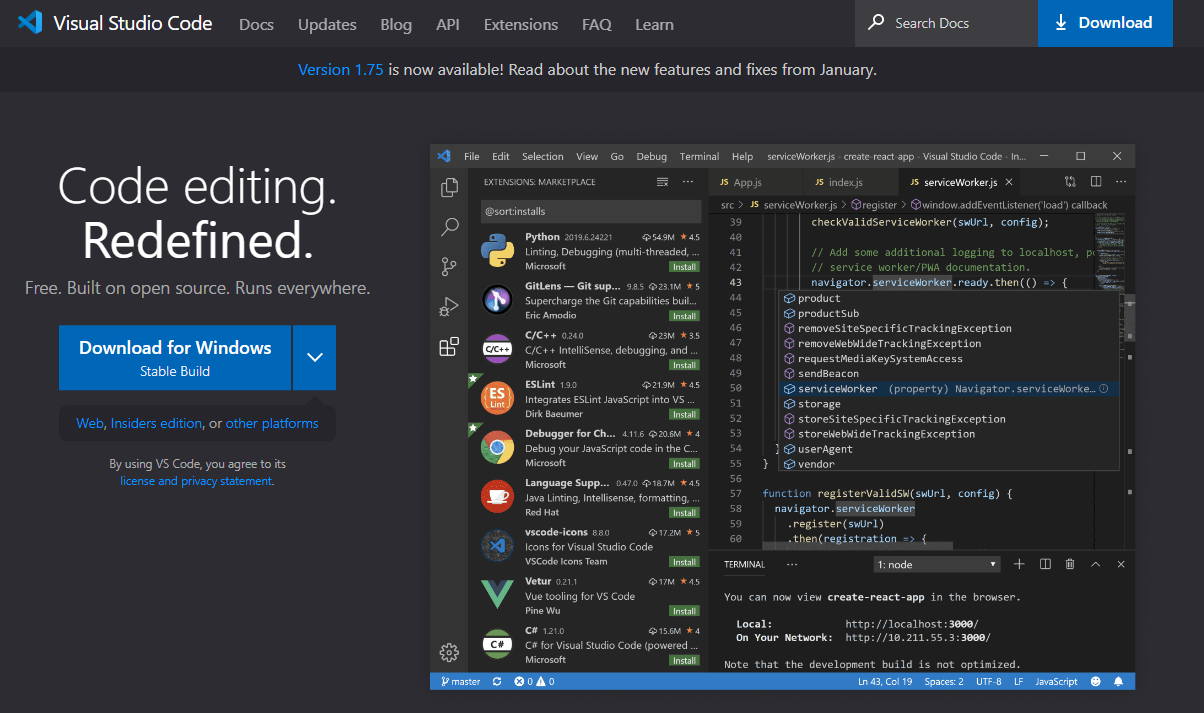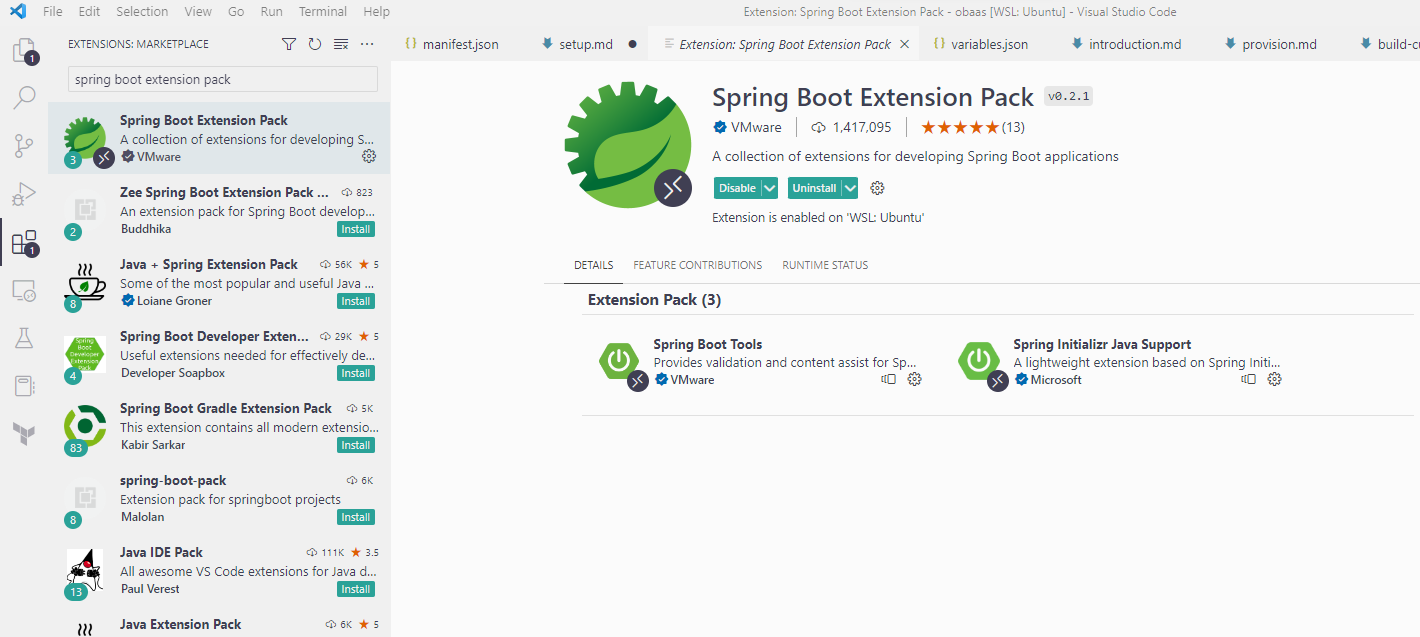Install IDE
Oracle recommends Visual Studio Code, which you can download here, and the following extensions to make it easier to write and build your code:
Note: It is possible to use other Integrated Development Environments however all the instructions in this Livemoduleare written for and tested with Visual Studio Code, so we recommend that you use it for this Live Lab.
-
Download and install Visual Studio Code
Download Visual Studio Code from this website and run the installer for your operating system to install it on your machine.
-
Install the recommended extensions
Start Visual Studio Code, and then open the extensions tab (Ctrl-Shift-X or equivalent) and use the search bar at the top to find and install each of the extensions listed above.