Create Oracle WebCenter Content domain
The WebCenter Content deployment scripts demonstrate the creation of Oracle WebCenter Content domain home on an existing Kubernetes persistent volume (PV) and persistent volume claim (PVC). The scripts also generate the domain YAML file, which can then be used to start the Kubernetes artifacts of the corresponding domain.
Contents
- Prerequisites
- Prepare to use the create domain script
- Configuration parameters
- Run the create domain script
- Run the managed-server-wrapper script
- Verify the results
- Verify the domain
- Verify the pods
- Verify the services
- Scale-up/down Managed Server Counts
- Details required for configuring IBR provider on UCM
- Configure an additional mount or shared space to a domain for Imaging and Capture
Prerequisites
Before you begin, complete the following steps:
- Review the Domain resource documentation.
- Review the requirements and limitations.
- Ensure that you have executed all the preliminary steps in Prepare your environment.
- Ensure that the database schemas were created and the WebLogic Kubernetes Operator are running.
Prepare to use the create domain script
The sample scripts for Oracle WebCenter Content domain deployment are available at ${WORKDIR}/create-wcc-domain.
You must edit create-domain-inputs.yaml (or a copy of it) located under ${WORKDIR}/create-wcc-domain/domian-home-on-pv to provide the details for your domain.
Refer to the configuration parameters below to understand the information that you must
provide in this file.
Configuration parameters
The following parameters can be provided in the inputs file.
| Parameter | Definition | Default |
|---|---|---|
sslEnabled |
Boolean indicating whether to enable SSL for each WebLogic Server instance. | false |
adminPort |
Port number for the Administration Server inside the Kubernetes cluster. | 7001 |
adminServerSSLPort |
SSL port number of the Administration Server inside the Kubernetes cluster. | 7002 |
adminNodePort |
Port number of the Administration Server outside the Kubernetes cluster. | 30701 |
adminServerName |
Name of the Administration Server. | AdminServer |
clusterName |
Name of the WebLogic cluster instance to generate for the domain. By default the cluster name is ucm_cluster & ibr_cluster for the WebCenter Content domain. | ucm_cluster |
configuredManagedServerCount |
Number of Managed Server instances to generate for the domain. | 5 |
createDomainFilesDir |
Directory on the host machine to locate all the files to create a WebLogic domain, including the script that is specified in the createDomainScriptName property. By default, this directory is set to the relative path wlst, and the create script will use the built-in WLST offline scripts in the wlst directory to create the WebLogic domain. An absolute path is also supported to point to an arbitrary directory in the file system. The built-in scripts can be replaced by the user-provided scripts as long as those files are in the specified directory. Files in this directory are put into a Kubernetes config map, which in turn is mounted to the createDomainScriptsMountPath, so that the Kubernetes pod can use the scripts and supporting files to create a domain home. |
wlst |
createDomainScriptsMountPath |
Mount path where the create domain scripts are located inside a pod. The create-domain.sh script creates a Kubernetes job to run the script (specified in the createDomainScriptName property) in a Kubernetes pod to create a domain home. Files in the createDomainFilesDir directory are mounted to this location in the pod, so that the Kubernetes pod can use the scripts and supporting files to create a domain home. |
/u01/weblogic |
createDomainScriptName |
Script that the create domain script uses to create a WebLogic domain. The create-domain.sh script creates a Kubernetes job to run this script to create a domain home. The script is located in the in-pod directory that is specified in the createDomainScriptsMountPath property. If you need to provide your own scripts to create the domain home, instead of using the built-it scripts, you must use this property to set the name of the script that you want the create domain job to run. |
create-domain-job.sh |
domainHome |
Home directory of the WebCenter Content domain. If not specified, the value is derived from the domainUID as /shared/domains/<domainUID>. |
/u01/oracle/user_projects/domains/wccinfra |
domainPVMountPath |
Mount path of the domain persistent volume. | /u01/oracle/user_projects |
domainUID |
Unique ID that will be used to identify this particular domain. Used as the name of the generated WebLogic domain as well as the name of the Kubernetes domain resource. This ID must be unique across all domains in a Kubernetes cluster. This ID cannot contain any character that is not valid in a Kubernetes service name. | wccinfra |
exposeAdminNodePort |
Boolean indicating if the Administration Server is exposed outside of the Kubernetes cluster. | false |
exposeAdminT3Channel |
Boolean indicating if the T3 administrative channel is exposed outside the Kubernetes cluster. | false |
image |
WebCenter Content Docker image. WebLogic Kubernetes Operator requires Oracle WebCenter Content 12.2.1.4.0 Refer to Obtain the Oracle WebCenter Content Docker image for details on how to obtain or create the image. | oracle/wccontent:12.2.1.4.0 |
imagePullPolicy |
WebLogic Docker image pull policy. Legal values are IfNotPresent, Always, or Never. |
IfNotPresent |
imagePullSecretName |
Name of the Kubernetes secret to access the Docker Store to pull the WebLogic Server Docker image. The presence of the secret will be validated when this parameter is specified. | |
includeServerOutInPodLog |
Boolean indicating whether to include the server .out to the pod’s stdout. | true |
initialManagedServerReplicas |
Number of UCM Managed Servers to initially start for the domain. | 3 |
javaOptions |
Java options for starting the Administration Server and Managed Servers. A Java option can have references to one or more of the following pre-defined variables to obtain WebLogic domain information: $(DOMAIN_NAME), $(DOMAIN_HOME), $(ADMIN_NAME), $(ADMIN_PORT), and $(SERVER_NAME). If sslEnabled is set to true and the WebLogic demo certificate is used, add -Dweblogic.security.SSL.ignoreHostnameVerification=true to allow the Managed Servers to connect to the Administration Server while booting up. The WebLogic generated demo certificate in this environment typically contains a host name that is different from the runtime container’s host name. |
-Dweblogic.StdoutDebugEnabled=false |
logHome |
The in-pod location for the domain log, server logs, server out, and Node Manager log files. If not specified, the value is derived from the domainUID as /shared/logs/<domainUID>. |
/u01/oracle/user_projects/domains/logs/wccinfra |
managedServerNameBase |
Base string used to generate Managed Server names. | ucm_server |
managedServerPort |
Port number for each Managed Server. By default the managedServerPort is 16200 for the ucm_server & managedServerPort is 16250 for the ibr_server. |
16200 |
managedServerSSLPort |
SSL port number for each Managed Server. By default the managedServerSSLPort is 16201 for the ucm_server & managedServerSSLPort is 16251 for the ibr_server. |
16201 |
namespace |
Kubernetes namespace in which to create the domain. | wccns |
persistentVolumeClaimName |
Name of the persistent volume claim created to host the domain home. If not specified, the value is derived from the domainUID as <domainUID>-weblogic-sample-pvc. |
wccinfra-domain-pvc |
productionModeEnabled |
Boolean indicating if production mode is enabled for the domain. | true |
serverStartPolicy |
Determines which WebLogic Server instances will be started. Legal values are NEVER, IF_NEEDED, ADMIN_ONLY. |
IF_NEEDED |
t3ChannelPort |
Port for the t3 channel of the NetworkAccessPoint. | 30012 |
t3PublicAddress |
Public address for the T3 channel. This should be set to the public address of the Kubernetes cluster. This would typically be a load balancer address. For development environments only: In a single server (all-in-one) Kubernetes deployment, this may be set to the address of the master, or at the very least, it must be set to the address of one of the worker nodes. | If not provided, the script will attempt to set it to the IP address of the Kubernetes cluster |
weblogicCredentialsSecretName |
Name of the Kubernetes secret for the Administration Server’s user name and password. If not specified, then the value is derived from the domainUID as <domainUID>-weblogic-credentials. |
wccinfra-domain-credentials |
weblogicImagePullSecretName |
Name of the Kubernetes secret for the Docker Store, used to pull the WebLogic Server image. | |
serverPodCpuRequest, serverPodMemoryRequest, serverPodCpuCLimit, serverPodMemoryLimit |
The maximum amount of compute resources allowed, and minimum amount of compute resources required, for each server pod. Please refer to the Kubernetes documentation on Managing Compute Resources for Containers for details. |
Resource requests and resource limits are not specified. |
rcuSchemaPrefix |
The schema prefix to use in the database, for example WCC1. You may wish to make this the same as the domainUID in order to simplify matching domains to their RCU schemas. |
WCC1 |
rcuDatabaseURL |
The database URL. | <YOUR DATABASE CONNECTION DETAILS> |
rcuCredentialsSecret |
The Kubernetes secret containing the database credentials. | wccinfra-rcu-credentials |
ipmEnabled |
Boolean indicating whether to enable WebCenter Imaging application | false |
captureEnabled |
Boolean indicating whether to enable WebCenter Capture application | false |
adfuiEnabled |
Boolean indicating whether to enable WebCenter ADF UI application | false |
initialIpmServerReplicas |
Number of IPM Managed Servers to initially start for the domain. | 0 |
initialCaptureServerReplicas |
Number of CAPTURE Managed Servers to initially start for the domain. | 0 |
initialAdfuiServerReplicas |
Number of ADFUI Managed Servers to initially start for the domain. | 0 |
Note that the names of the Kubernetes resources in the generated YAML files may be formed with the
value of some of the properties specified in the create-inputs.yaml file. Those properties include
the adminServerName, clusterName and managedServerNameBase. If those values contain any
characters that are invalid in a Kubernetes service name, those characters are converted to
valid values in the generated YAML files. For example, an uppercase letter is converted to a
lowercase letter and an underscore ("_") is converted to a hyphen ("-").
Note: The properties ipmEnabled, captureEnabled, adfuiEnabled are set to
falseby default and should be updated totrueif you need to enable the respective applications. If any of those three applications (IPM, CAPTURE & ADFUI) are enabled, respective initial replica count must be a non-zero number.
The sample demonstrates how to create the Oracle WebCenter Content domain home and associated Kubernetes resources for that domain. In addition, the sample provides the capability for users to supply their own scripts to create the domain home for other use cases. The generated domain YAML file could also be modified to cover more use cases.
Run the create domain script
Run the create domain script, specifying your inputs file and an output directory to store the generated artifacts:
$ cd ${WORKDIR}/create-wcc-domain/domain-home-on-pv/
$ ./create-domain.sh \
-i create-domain-inputs.yaml \
-o <path to output-directory>
The script will perform the following steps:
- Create a directory for the generated Kubernetes YAML files for this domain if it does not
already exist. The path name is
<path to output-directory>/weblogic-domains/<domainUID>. If the directory already exists, its contents must be removed before using this script. - Create a Kubernetes job that will start up a utility Oracle WebCenter Content container and run offline WLST scripts to create the domain on the shared storage.
- Run and wait for the job to finish.
- Create a Kubernetes domain YAML file,
domain.yaml, in the “output” directory that was created above. This YAML file can be used to create the Kubernetes resource using thekubectl create -forkubectl apply -fcommand. - Create a convenient utility script,
delete-domain-job.yaml, to clean up the domain home created by the create script.
Run the managed-server-wrapper script
Run managed-server-wrapper script, which internally applies the domain YAML. This script also applies initial configurations for Managed Server containers and readies Managed Servers for future inter-container communications.
$ cd ${WORKDIR}/create-wcc-domain/domain-home-on-pv/
$ ./start-managed-servers-wrapper.sh -o <path_to_output_directory> -p <load_balancer_port> -n <ibr_node_port> -m <ucm_node_port>
Note: In the above command, parameters
-nand-mrefers to the node-ports to be used for exposingIBR intradoc portandUCM intradoc portrespectively. Suggested values for both these node-ports should be within a range of 30000-32767. Please keep in mind that<ibr_node_port>value must be specified at all time, whereas<ucm_node_port>value is only required when IPM and ADFUI Managed Servers are enabled.
Run the startup configuration scripts for IPM and WCCADF applications as applicable
Run the script configure-ipm-connection.sh to do startup configurations if IPM is enabled.
$ cd ${WORKDIR}/create-wcc-domain/domain-home-on-pv/
$ ./configure-ipm-connection.sh -l <load_balancer_external_ip> -p <load_balancer_port>
Run the script configure-wccadf-domain.sh to do startup configurations if ADFUI is enabled.
$ cd ${WORKDIR}/create-wcc-domain/domain-home-on-pv/
$ ./configure-wccadf-domain.sh -n <node_ip>
Patch the domain for the changes to be applied to the domain.
#STOP
$ kubectl patch domain DOMAINUID -n NAMESPACE --type='json' -p='[{"op": "replace", "path": "/spec/serverStartPolicy", "value": "NEVER" }]'
$ sleep 2m
#START
$ kubectl patch domain DOMAINUID -n NAMESPACE --type='json' -p='[{"op": "replace", "path": "/spec/serverStartPolicy", "value": "IF_NEEDED" }]'
The default domain created by the script has the following characteristics:
- An Administration Server named
AdminServerlistening on port7001. - A configured cluster named
ucm_clusterof size 3. - A configured cluster named
ibr_clusterof size 1. - A configured cluster named
ipm_clusterof size 3. - A configured cluster named
capture_clusterof size 3. - A configured cluster named
wccadf_clusterof size 3. - Managed Servers, named
ucm_clusterlistening on port16200. - Managed Servers, named
ibr_clusterlistening on port16250. - Managed Servers, named
ipm_clusterlistening on port16000. - Managed Servers, named
capture_clusterlistening on port16400. - Managed Servers, named
wccadf_clusterlistening on port16225. - Log files that are located in
/shared/logs/<domainUID>.
Verify the results
The create domain script will verify that the domain was created, and will report failure if there was any error. However, it may be desirable to manually verify the domain, even if just to gain familiarity with the various Kubernetes objects that were created by the script.
Generated YAML files with the default inputs
Verify the domain
To confirm that the domain was created, enter the following command:
$ kubectl describe domain DOMAINUID -n NAMESPACE
Replace DOMAINUID with the domainUID and NAMESPACE with the actual namespace.
In the Status section of the output, the available servers and clusters are listed.
Note that if this command is issued soon after the script finishes, there may be
no servers available yet, or perhaps only the Administration Server but no Managed Servers.
WebLogic Kubernetes Operator will start up the Administration Server first and wait for it to become ready
before starting the Managed Servers.
Verify the pods
Enter the following command to see the pods running the servers:
$ kubectl get pods -n NAMESPACE
Here is an example of the output of this command. You can verify that an Administration Server and Managed Servers for ucm, ibr, ipm, capture and wccadf cluster are running.
$ kubectl get pod -n wccns
NAME READY STATUS RESTARTS AGE
rcu 1/1 Running 0 78d
wccinfra-adminserver 1/1 Running 0 9d
wccinfra-create-fmw-infra-sample-domain-job-l8r9d 0/1 Completed 0 9d
wccinfra-ibr-server1 1/1 Running 0 9d
wccinfra-ucm-server1 1/1 Running 0 9d
wccinfra-ucm-server2 1/1 Running 0 9d
wccinfra-ucm-server3 1/1 Running 0 9d
wccinfra-ipm-server1 1/1 Running 0 9d
wccinfra-ipm-server2 1/1 Running 0 9d
wccinfra-ipm-server3 1/1 Running 0 9d
wccinfra-capture-server1 1/1 Running 0 9d
wccinfra-capture-server2 1/1 Running 0 9d
wccinfra-capture-server3 1/1 Running 0 9d
wccinfra-wccadf-server1 1/1 Running 0 9d
wccinfra-wccadf-server2 1/1 Running 0 9d
wccinfra-wccadf-server3 1/1 Running 0 9d
Verify the services
Enter the following command to see the services for the domain:
$ kubectl get services -n NAMESPACE
Here is an example of the output of this command.
Scale-up/down Managed Server Counts
For an existing domain, these managed-server replica counts can be modified, independent of each other, by modifying the domain.yaml (to be handled by the customers with sufficient access). To scale up or scale down managed server counts in an existing domain, the following steps need to be performed.
$ cd ${WORKDIR}/create-wcc-domain/domain-home-on-pv/output/weblogic-domains/wccinfra/
# modify respective managed server replicas to scale up or scale down and save it.
$ vim domain.yaml
# Apply the updated domain.yaml configuration file
$ kubectl apply -f domain.yaml
Details required for configuring IBR provider on UCM
-
Obtain details for service
wccinfra-cluster-ibr-cluster-extfor the NodePort mapped to IBR intradoc portNAME TYPE CLUSTER-IP EXTERNAL-IP PORT(S) wccinfra-cluster-ibr-cluster-ext NodePort 10.109.247.52 <none> 5555:30555/TCP -
Create the outgoing provider by providing following details and restart the servers.
Please provide the NodePort value (in the above sample - 30555), as
Server Port.Server Host Name: <hostname in which IBR Server pod is deployed> Server Port: 30555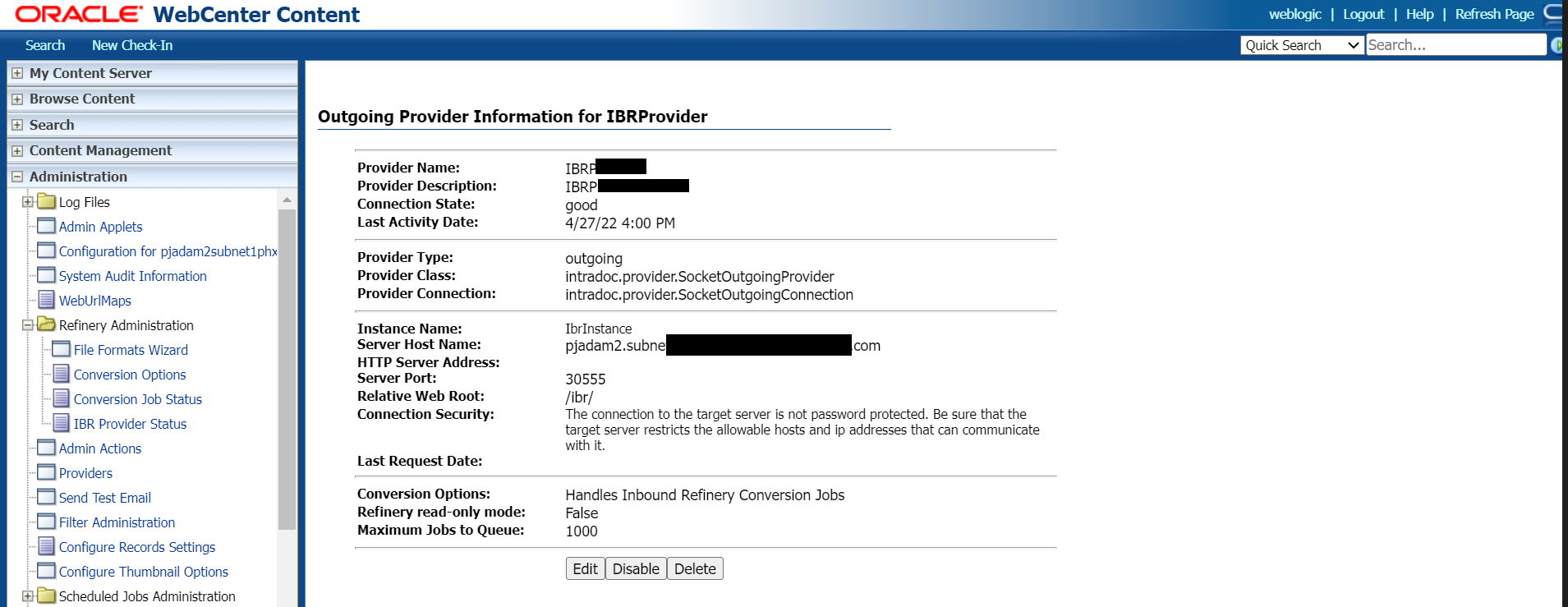
Configure an additional mount or shared space to a domain for Imaging and Capture
Optionally, if you want to configure an additional mount or shared space to a domain, for WebCenter Imaging and WebCenter Capture applications for file imports, refer to the Configure an Additional Mount or Shared-Space to a Domain for Imaging and Capture.