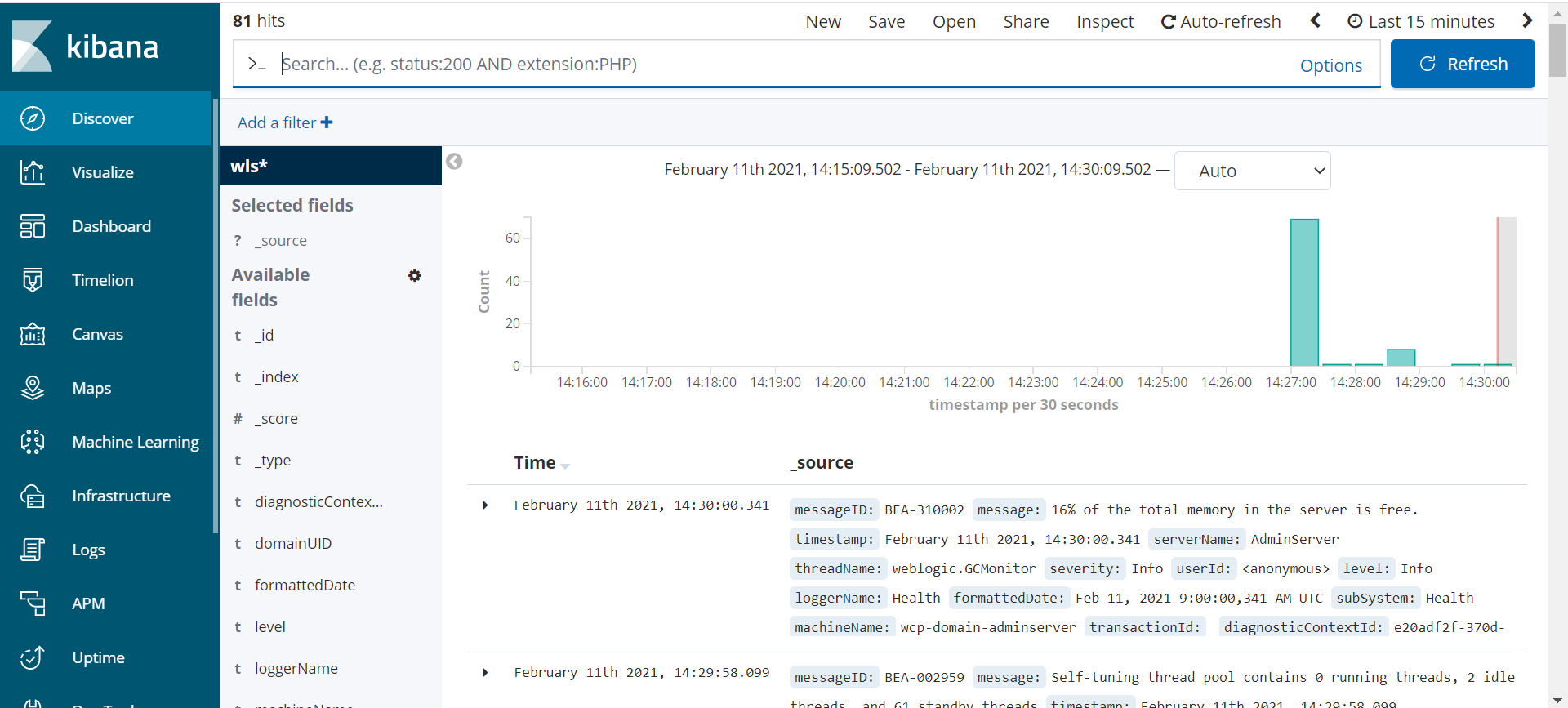WebLogic logging exporter
The WebLogic Logging Exporter adds a log event handler to WebLogic Server which enables WebLogic Server to push the logs to Elasticsearch in Kubernetes by using the Elasticsearch REST API. For more details, see to the WebLogic Logging Exporter project.
This sample shows you how to publish WebLogic Server logs to Elasticsearch and view them in Kibana. For publishing operator logs, see this sample.
Prerequisites
This document assumes that you have already set up Elasticsearch and Kibana for logs collection. If you have not, please see this document.
Download the WebLogic Logging Exporter binaries
The pre-built binaries are available on the WebLogic Logging Exporter Releases page.
Download:
- weblogic-logging-exporter-1.0.0.jar from the release page
- snakeyaml-1.25.jar from Maven Central
These identifiers are used in the sample commands.
wcpns: WebCenter Portal domain namespacewcp-domain:domainUIDwcp-domain-adminserver: Administration Server pod name
Copy the JAR Files to the WebLogic Domain Home
Copy the weblogic-logging-exporter-1.0.0.jar and snakeyaml-1.25.jar files to the domain home directory in the Administration Server pod.
$ kubectl cp <file-to-copy> <namespace>/<Administration-Server-pod>:<domainhome>
$ kubectl cp snakeyaml-1.25.jar wcpns/wcp-domain-adminserver:/u01/oracle/user_projects/domains/wcp-domain/
$ kubectl cp weblogic-logging-exporter-1.0.0.jar wcpns/wcp-domain-adminserver:/u01/oracle/user_projects/domains/wcp-domain/
Add a Startup Class to the Domain Configuration
-
In the WebLogic Server Administration Console, in the left navigation pane, expand Environment, and then select Startup and Shutdown Classes.
-
Add a new startup class. You may choose any descriptive name, however, the class name must be
weblogic.logging.exporter.Startup.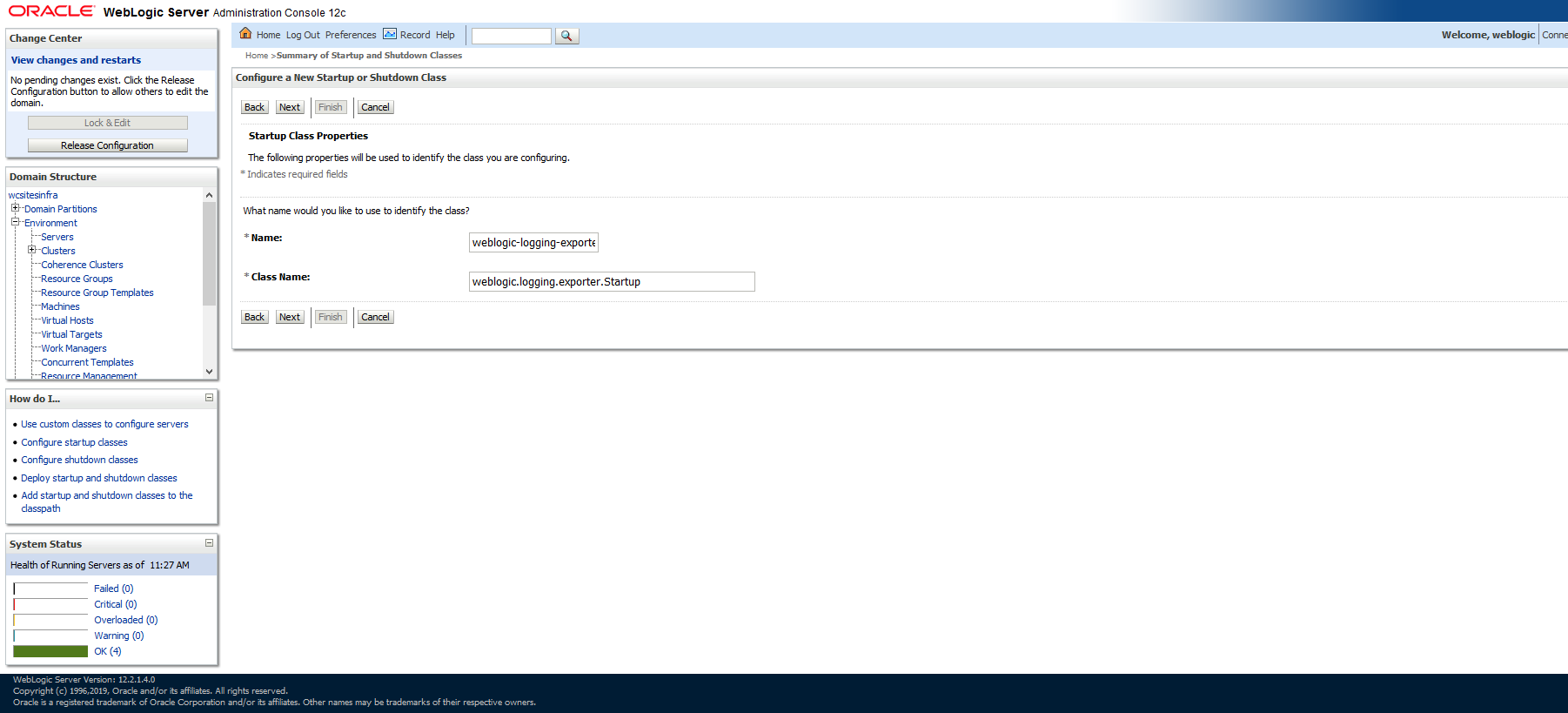
-
Target the startup class to each server from which you want to export logs.
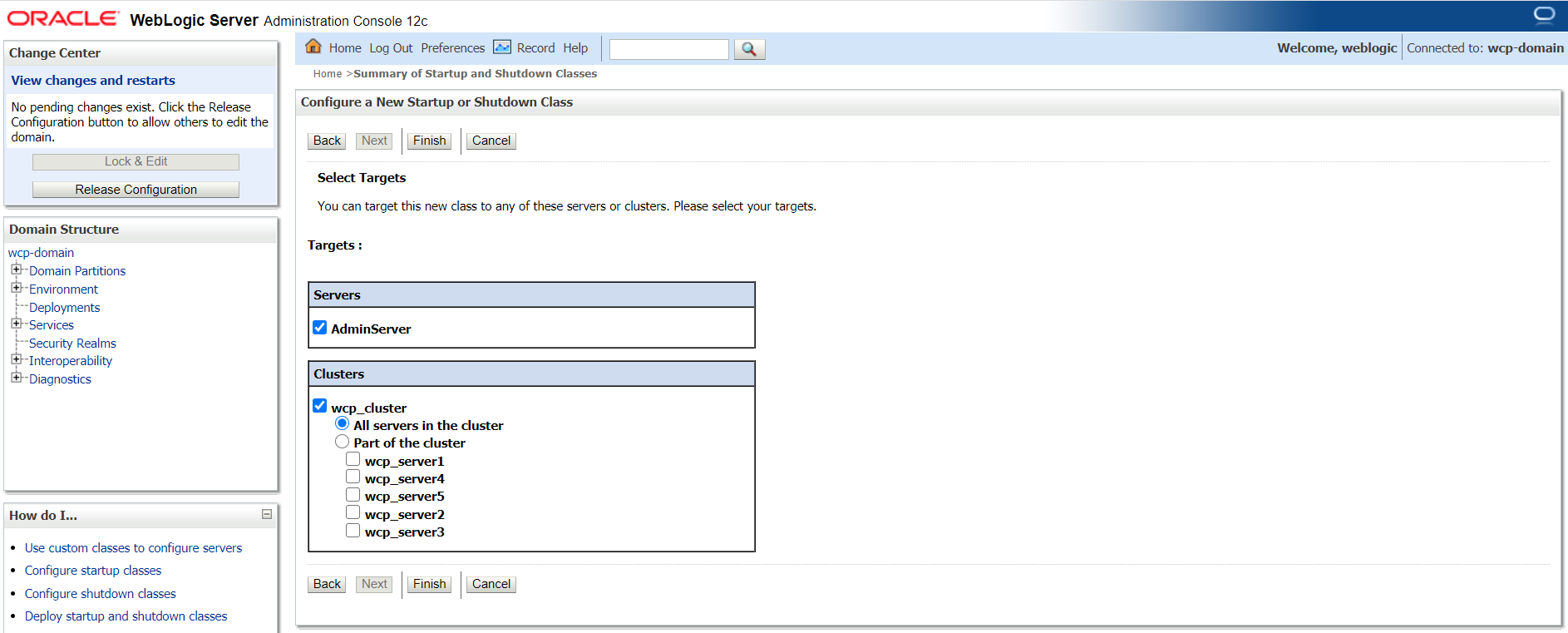
-
In your config.xml file located at,
/u01/oracle/user_projects/domains/wcp-domain/config/config.xmlthe newly added startup-class must exist as shown below:$ kubectl exec -it wcp-domain-adminserver -n wcpns cat /u01/oracle/user_projects/domains/wcp-domain/config/config.xml<startup-class> <name>weblogic-logging-exporter</name> <target>AdminServer,wcp_cluster</target> <class-name>weblogic.logging.exporter.Startup</class-name> </startup-class>
Update the WebLogic Server CLASSPATH
- Copy the
setDomainEnv.shfile from the pod to a local folder:
$ kubectl cp wcpns/wcp-domain-adminserver:/u01/oracle/user_projects/domains/wcp-domain/bin/setDomainEnv.sh $PWD/setDomainEnv.sh
tar: Removing leading `/' from member names
Ignore exception: tar: Removing leading '/' from member names
- Update the server class path in
setDomainEnv.sh:
CLASSPATH=/u01/oracle/user_projects/domains/wcp-domain/weblogic-logging-exporter-1.0.0.jar:/u01/oracle/user_projects/domains/wcp-domain/snakeyaml-1.25.jar:${CLASSPATH}
export CLASSPATH
- Copy back the modified
setDomainEnv.shfile to the pod:
$ kubectl cp setDomainEnv.sh wcpns/wcp-domain-adminserver:/u01/oracle/user_projects/domains/wcp-domain/bin/setDomainEnv.sh
Create a Configuration File for the WebLogic Logging Exporter
-
Specify the Elasticsearch server host and port number in the file:
<$WORKDIR>/weblogic-kubernetes-operator/kubernetes/samples/scripts/create-wcp-domain/utils/weblogic-logging-exporter/WebLogicLoggingExporter.yamlExample:
weblogicLoggingIndexName: wls publishHost: elasticsearch.default.svc.cluster.local publishPort: 9300 domainUID: wcp-domain weblogicLoggingExporterEnabled: true weblogicLoggingExporterSeverity: TRACE weblogicLoggingExporterBulkSize: 1 -
Copy the
WebLogicLoggingExporter.yamlfile to the domain home directory in the WebLogic Administration Server pod:
$ kubectl cp <$WORKDIR>/weblogic-kubernetes-operator/kubernetes/samples/scripts/create-wcp-domain/utils/weblogic-logging-exporter/WebLogicLoggingExporter.yaml wcpns/wcp-domain-adminserver:/u01/oracle/user_projects/domains/wcp-domain/config/
Edit the WebCenter Portal ingress (Only for Voyager Loadbalancer)
By default, paths for wls-exporter are commented in the ingress template. In order to expose the wls-exporter end-point externally, you must edit the WebCenter Portal ingress reapply them if necessary. (See Using Voyager Loadbalacer)
Restart the Servers in the Domain
To restart the servers, stop and then start them using the following commands:
To stop the servers:
$ kubectl patch domain wcp-domain -n wcpns --type='json' -p='[{"op": "replace", "path": "/spec/serverStartPolicy", "value": "NEVER" }]'
To start the servers:
$ kubectl patch domain wcp-domain -n wcpns --type='json' -p='[{"op": "replace", "path": "/spec/serverStartPolicy", "value": "IF_NEEDED" }]'
After all the servers are restarted, see their server logs to check that the weblogic-logging-exporter class is called, as shown below:
======================= WebLogic Logging Exporter Startup class called
Reading configuration from file name: /u01/oracle/user_projects/domains/wcp-domain/config/WebLogicLoggingExporter.yaml
Config{weblogicLoggingIndexName='wls', publishHost='domain.host.com', publishPort=9200, weblogicLoggingExporterSeverity='Notice', weblogicLoggingExporterBulkSize='2', enabled=true, weblogicLoggingExporterFilters=FilterConfig{expression='NOT(MSGID = 'BEA-000449')', servers=[]}], domainUID='wcp-domain'}
Create an Index Pattern in Kibana
Create an index pattern wls* in Kibana by navigating to the dashboard through the Management option. After the servers are started, the log data is displayed on the Kibana dashboard: