
Uninstall the service mesh
Self guided student - video introduction
This video is an introduction to the uninstalling the service mesh module. Depending on your browser settings it may open in this tab / window or open a new one. Once you've watched it please return to this page to continue the labs. [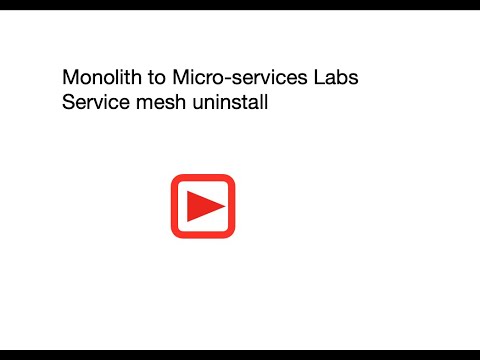](https://youtu.be/Hx0amwN3Zjs "Uninstalling the service mesh") ---Introduction
This is one of the optional sets of Kubernetes labs
Estimated module duration 5 mins.
Objectives
This module shows how to remove the Linkerd service mesh from the pods and the Kubernetes cluster.
Prerequisites
You need to complete the Rolling update module (last of the core Kubernetes labs modules). You must have completed the Installing the Linkerd service mesh module. You can have done any of the other optional module sets, or any combination of the other service mesh modules.
Task 1: Do I need to uninstall the service mesh ?
Leaving the service mesh installed will not cause problems in the rest of the labs, however other lab modules may have been written without the linkerd service mesh installed, and you may in some cases see slightly different output or need to slightly modify your commands in those labs if you leave the linkerd service mesh installed.
For example with the service mesh installed you may see multiple containers in a pod when using kubectl get pods
NAME READY STATUS RESTARTS AGE
stockmanager-7945b54576-9f7q7 2/2 Running 0 173m
storefront-7667fc5fdc-5zwbr 2/2 Running 0 173m
zipkin-7db7558998-c5b5j 2/2 Running 0 173m
But if the service mesh was not installed you’d only see one container in the pods
NAME READY STATUS RESTARTS AGE
stockmanager-7945b54576-9f7q7 1/1 Running 0 173m
storefront-7667fc5fdc-5zwbr 1/1 Running 0 173m
zipkin-7db7558998-c5b5j 1/1 Running 0 173m
Also for some tasks kubectl will require you to provide the container name in the pod as the service mesh adds a sidecar container resulting in two (or more if you have set them up) containers in the pod. For example looking at the logs in a pod with only one container kubernrtes will return the logs withouth you having to specify the (single) container name, but if there are multiple containers in a pod (and with the service mesh installed there will be a sidecar container in the pods being managed y the service mesh) you need to specify the name of the container to get the logs for :
kubectl logs stockmanager-7945b54576-9f7q7 stockmanager
But if the service mesh was not installed (and there are no other containers in your pod) you only need to do
kubectl logs stockmanager-7945b54576-9f7q7
If you are confident you can handle this (and not complain about the labs being buggy because of these minor changes!) then please feel free to leave linkerd installed, and carry on with the labs.
If however this will cause you problems you can remove the service mesh
Task 2: Uninstalling the service mesh
First remove the linkerd annotation on the namespaces
- In the OCI Cloud shell type the following (replace
[ns-name]with your namespace)
kubectl get namespace [ns-name] -o yaml | linkerd uninject - | kubectl replace -f -
namespace "usernameecho" uninjected
namespace/usernameecho replaced
Now restart the deployments to remove the linkerd-proxy sidecar container, as the namespace is no longer annotated as having linkerd enabled the new version will not have the proxy injected automatically.
- Let’s get the list of deployments. In the OCI Cloud shell type
<copy>kubectl get deployments</copy>
NAME READY UP-TO-DATE AVAILABLE AGE
stockmanager 1/1 1 1 14d
storefront 1/1 1 1 14d
zipkin 1/1 1 1 14d
We can see in this case we have deployments for stockmanager, storefront and zipkin. Depending on which other optional modules you’ve done there may be additional deployments in the list.
Sadly there doesn’t seem to be a way to restart all of the deployments in a namespace (maybe that will be added in a future Kubernetes release) so we have to restart each one by it’s individual name.
3.In the OCI Cloud shell type the following, if you have additional deployments from other modules add them to the list
<copy>kubectl rollout restart deployments storefront stockmanager zipkin</copy>
deployment.apps/storefront restarted
deployment.apps/stockmanager restarted
deployment.apps/zipkin restarted
Let’s do the same process for the ingress controller namespace
First update the ingress-nginix namespace to remove the linkerd annotation
- In the OCI Cloud shell type the following
<copy>kubectl get namespace ingress-nginx -o yaml | linkerd uninject - | kubectl replace -f -</copy>
namespace "ingress-nginx" uninjected
namespace/ingress-nginx replaced
Now get the list of deployments in the ingress-nginx namespace
- In the OCI Cloud shell type :
<copy>kubectl get deployments -n ingress-nginx</copy>
NAME READY UP-TO-DATE AVAILABLE AGE
ingress-nginx-controller 1/1 1 1 21h
And next update them so the proxy will be removed.
- In the OCI Cloud shell type :
<copy>kubectl rollout restart deployments -n ingress-nginx ingress-nginx-controller</copy>
deployment.apps/ingress-nginx-nginx-ingress-controller restarted
deployment.apps/ingress-nginx-nginx-ingress-default-backend restarted
Now the data plane elements have been removed let’s remove the linkerd control plane and extensions (Yes, I know that the linkerd command is install, but the kubectl command is delete, so what happens is the linkerd command generates what it would as if it were doing an install, but the kubectl command takes this input as sequence of things to delete)
- In the OCI Cloud shell type
<copy>linkerd viz install | kubectl delete -f -</copy>
There will be lots of messages about deleting resources, you may get warnings about attempts to delete resources that are not there, these can be ignored.
- In the OCI Cloud shell type
<copy>linkerd install --ignore-cluster | kubectl delete -f -</copy>
There will be lots of messages about deleting resources, you may get warnings about attempts to delete resources that are not there, these can be ignored.
At the end check to see if the linkerd namespaces are still there, they may have been removed, but as we added additional resources (secrets for the ingress rules and the rules themselves) they may still be there
- In the OCI Cloud shell type
<copy>kubectl get namespaces</copy>
NAME STATUS AGE
default Active 49d
ingress-nginx Active 48d
kube-node-lease Active 49d
kube-public Active 49d
kube-system Active 49d
linkerd Active 20d
tg-helidon Active 48d
If you don’t see linkerd or linkerd-viz in the list then remove you’re done, if (in the example above the linkerd namespace remains) you do then remove them
- In the OCI Cloud shell type
<copy>kubectl delete namespace linkerd-viz</copy>
namespace "linkerd-viz" deleted
- In the OCI Cloud shell type
<copy>kubectl delete namespace linkerd</copy>
namespace "linkerd" deleted
Now you have completed the uninstall process
End of the module, What’s next ?
You can chose from the other Kubernetes optional module sets.
Acknowledgements
- Author - Tim Graves, Cloud Native Solutions Architect, Oracle EMEA Cloud Native Applications Development specialists team
- Contributor - Charles Pretzer, Bouyant, Inc for reviewing and sanity checking parts of this document.
- Last Updated By - Tim Graves, May 2023