
Health, Readiness and liveness probes to improve availability
Self guided student - video introduction
This video is an introduction to the Kubernetes health, readiness and liveness lab. Depending on your browser settings it may open in this tab / window or open a new one. Once you've watched it please return to this page to continue the labs.
[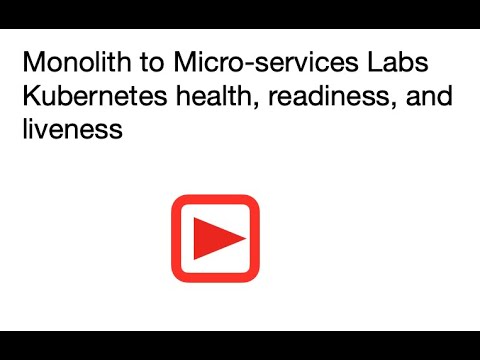](https://youtu.be/z1dKR94TQOE "Kubernetes health, readiness and liveness lab introduction video")
---
Introduction
This is one of the core Kubernetes labs
Estimated module duration 15 mins.
Objectives
This module takes you through the Kubernetes functionality for detecting failed pods, stuck pods and pods that cannot process requests.
Prerequisites
You need to complete the Setting up the cluster and getting your services running in Kubernetes module.
Kubernetes and pod health
Kubernetes provides a service that monitors the pods to see if they meet the requirements in terms of running, being responsive, and being able to process requests.
A core feature of Kubernetes is the assumption that eventually for some reason or another something will happen that means a service cannot be provided, and the designers of Kubernetes made this a core understanding of how it operates. Kubernetes doesn’t just set things up they way you request, but it also continuously monitors the state of the entire deployments so that if the system does not meet what was specified Kubernetes steps in and automatically tries to adjust things so it does!
These labs look at how that is achieved.
Task 1: Is the container running ?
As we’ve seen a service in Kubernetes is delivered by programs running in containers. The way a container operates is that it runs a single program, once that program exists then the container exits, and the pod is no longer providing the service.
If your cloud shell session is new or has been restarted then the shell variable $EXTERNAL_IP may be invalid, expand this section if you think this may be the case to check and reset it if needed.
How to check if $EXTERNAL_IP is set, and re-set it if it's not
**To check if `$EXTERNAL_IP` is set**
If you want to check if the variable is still set type `echo $EXTERNAL_IP` if it returns the IP address you're ready to go, if not then you'll need to re-set it, there are a couple of ways to do this, expand the appropriate section below.
If you used the automated scripts in the kubernetes-lab directory to setup the microservices in Kubernetes
- Open the OCI cloud shell
The automated scripts will create a script file `$HOME/clusterSettings.one` this can be executed using the shell built in `source` to set the EXTERNAL_IP variable for you.
```bash
source $HOME/clusterSettings.one
```
```
EXTERNAL_IP set to 139.185.45.98
NAMESPACE set to tg
```
Of course the actual IP address and namespace will almost certainly be different from the example here !
---
If you manually setup the Kubernetes ingress services using helm
In this case as you manually set this up you will need to get the information from Kubernetes itself
- Open the OCI cloud shell
- You are going to get the value of the `EXTERNAL_IP` for your environment. This is used to identify the DNS name used by an incoming connection. In the OCI cloud shell type
```bash
kubectl get services -n ingress-nginx
```
```
NAME TYPE CLUSTER-IP EXTERNAL-IP PORT(S) AGE
ingress-nginx-controller LoadBalancer 10.96.182.204 130.162.40.241 80:31834/TCP,443:31118/TCP 2h
ingress-nginx-controller-admission ClusterIP 10.96.216.33 443/TCP 2h
```
- Look for the `ingress-nginx-controller` line and note the IP address in the `EXTERNAL-IP` column, in this case that's `130.162.40.121` but it's almost certain that the IP address you have will differ. IMPORTANT, be sure to use the IP in the `EXTERNAL-IP` column, ignore anything that looks like an IP address in any other column as those are internal to the OKE cluster and not used externally.
- IN the OCI CLoud shell type the following, replacing `[External IP]` with the IP address you retrieved above.
```bash
export EXTERNAL_IP=[External IP]
```
---
</details>
</details>
First let's make sure that the service is running
1. In the OCI Cloud Shell
```bash
curl -i -k -X GET -u jack:password https://store.$EXTERNAL_IP.nip.io/store/stocklevel
```
```
HTTP/1.1 200 OK
Server: openresty/1.15.8.2
Date: Thu, 02 Jan 2020 14:01:18 GMT
Content-Type: application/json
Content-Length: 184
Connection: keep-alive
[{"itemCount":4980,"itemName":"rivet"},{"itemCount":4,"itemName":"chair"},{"itemCount":981,"itemName":"door"},{"itemCount":25,"itemName":"window"},{"itemCount":20,"itemName":"handle"}]
```
If you get a DNS error that `store..nip.io` cannot be found this means that `EXTERNAL_IP` is not set, follow the instructions above to set it and then re-run the curl command.
2. Lets look at the pods to check all is running fine:
```bash
kubectl get pods
```
```
NAME READY STATUS RESTARTS AGE
stockmanager-6456cfd8b6-rl8wg 1/1 Running 0 92m
storefront-65bd698bb4-cq26l 1/1 Running 0 92m
zipkin-88c48d8b9-jkcvq 1/1 Running 0 92m
```
We can see the state of our pods, look at the RESTARTS column, all of the values are 0 (if there was a problem, for example Kubernetes could not download the container images you would see a message in the Status column, and possibly additional re-starts, but here everything is A-OK).
We're going to simulate a crash in our program, this will cause the container to exit, and Kubernetes will identify this and start a replacement container in the pod for us.
3. Using the name of the storefront pod above let's connect to the container in the pod using kubectl:
```bash
kubectl exec storefront-65bd698bb4-cq26l -ti -- /bin/bash
```
4. Inside the pod simulate a major fault that causes a service failure by killing the process running our service :
```bash
kill -1 1
```
```
root@storefront-65bd698bb4-cq26l:/# command terminated with exit code 137
```
How do you know it's process 1 ?
To be honest this is a bit of inside knowledge, docker images run the command they are given as process 1. The GraalVM image is pretty restricted in the commands it contains and unfortunately does not include the `ps` command, so sadly we can't check this.
---
503 Service Temporarily Unavailable
openresty/1.15.8.2
```
The service is giving us a 503 Service Temporarily Unavailable message. Well to be precise this is coming from the Kubernetes as it can't find a storefront service that is in the ready state.
18. Let's start the stockmager service using kubectl again
```bash
kubectl apply -f stockmanager-deployment.yaml
```
```
deployment.apps/stockmanager created
```
Now let's see what's happening with our deployments
19. **Immediately** let's look at the situation
```bash
kubectl get all
```
```
NAME READY STATUS RESTARTS AGE
pod/stockmanager-6456cfd8b6-4mpl2 1/1 Running 0 7s
pod/storefront-74cd999d8-dzl2n 0/1 Running 0 33m
pod/zipkin-88c48d8b9-vdn47 1/1 Running 0 33m
NAME TYPE CLUSTER-IP EXTERNAL-IP PORT(S) AGE
service/stockmanager ClusterIP 10.100.65.58 8081/TCP,9081/TCP 5h16m
service/storefront ClusterIP 10.96.237.252 8080/TCP,9080/TCP 5h16m
service/zipkin ClusterIP 10.104.81.126 9411/TCP 5h16m
NAME READY UP-TO-DATE AVAILABLE AGE
deployment.apps/stockmanager 1/1 1 1 7s
deployment.apps/storefront 0/1 1 0 33m
deployment.apps/zipkin 1/1 1 1 33m
NAME DESIRED CURRENT READY AGE
replicaset.apps/stockmanager-6456cfd8b6 1 1 1 7s
replicaset.apps/storefront-74cd999d8 1 1 0 33m
replicaset.apps/zipkin-88c48d8b9 1 1 1 33m
```
The stockmanager is running, but the storefront is still not ready, and it won't be until the readiness check is called again and determines that it's ready to work.
20. Looking at the kubectl output about 120 seconds later:
```bash
kubectl get all
```
```
NAME READY STATUS RESTARTS AGE
pod/stockmanager-6456cfd8b6-4mpl2 1/1 Running 0 96s
pod/storefront-74cd999d8-dzl2n 1/1 Running 0 35m
pod/zipkin-88c48d8b9-vdn47 1/1 Running 0 35m
NAME TYPE CLUSTER-IP EXTERNAL-IP PORT(S) AGE
service/stockmanager ClusterIP 10.100.65.58 8081/TCP,9081/TCP 5h18m
service/storefront ClusterIP 10.96.237.252 8080/TCP,9080/TCP 5h18m
service/zipkin ClusterIP 10.104.81.126 9411/TCP 5h18m
NAME READY UP-TO-DATE AVAILABLE AGE
deployment.apps/stockmanager 1/1 1 1 96s
deployment.apps/storefront 1/1 1 1 35m
deployment.apps/zipkin 1/1 1 1 35m
NAME DESIRED CURRENT READY AGE
replicaset.apps/stockmanager-6456cfd8b6 1 1 1 96s
replicaset.apps/storefront-74cd999d8 1 1 1 35m
replicaset.apps/zipkin-88c48d8b9 1 1 1 35m
```
The storefront readiness probe has kicked in and the services are all back in the ready state once again (replace with the one for your service)
21. Check the service is responding properly now
```bash
curl -i -k -X GET -u jack:password https://store.$EXTERNAL_IP.nip.io/store/stocklevel
```
```
HTTP/1.1 200 OK
Server: openresty/1.15.8.2
Date: Thu, 02 Jan 2020 17:42:40 GMT
Content-Type: application/json
Content-Length: 184
Connection: keep-alive
[{"itemCount":4980,"itemName":"rivet"},{"itemCount":4,"itemName":"chair"},{"itemCount":981,"itemName":"door"},{"itemCount":25,"itemName":"window"},{"itemCount":20,"itemName":"handle"}]
```
## Task 5: Startup probes
You may have noticed above that we had to wait for the liveness probe to complete it's initial delay it started checking. As the liveness probe checks for the service running this means we can't start checking until liveness probe has started. But equally we don't want to set the initial delay of the liveness probe to low as it might start checking before the service is running, and then kill the service off before it's finished it's setup. In the case of the storefront this is not much of a problem as the service starts up fast, but for a more complex service, especially a legacy service that may have a startup time that varies a lot depending on other factors, this could be a problem.
To solve this in Kubernetes 1.18 the concept of startup probes was introduced as a beta feature. A startup probe is a very simple probe that tests to see if the service has started running, usually at a basic level, and then starts up the liveness probes. Effectively the startupProbe means there is no longer any need for the initialDelaySeconds on the liveness probe.
Let's enable this.
1. Edit the `storefront-deployment.yaml` file
2. Locate the `startupProbe:` section
3. Remove the `#` at the beginning of each line, only remove that character, be careful not to remove anything else
The result should look like this
```yaml
# Use this to check if the pod is started this has to pass before the liveness kicks in
# note that this was released as beta in k8s V 1.18
startupProbe:
#Simple check to see if the status call works
# If must return a 200 - 399 http status code
httpGet:
path: /status
port: service-port
# No initial delay - it starts checking immediately
# Let it have a 5 second timeout
timeoutSeconds: 5
# allow for up to 48 failures
failureThreshold: 48
# Check every 5 seconds
periodSeconds: 5
# If after failureThreshold * periodSeconds it's not up and running then it's determined to have failed (4 mins in this case)
```
4. Locate the `initialDelaySeconds:` in the `livenessprobe` section
5. Place a `#` just before the content
The result should look like this
```yaml
livenessProbe:
#Simple check to see if the liveness call works
# If must return a 200 - 399 http status code
httpGet:
path: /health/live
port: health-port
# Give it a few seconds to make sure it's had a chance to start up
#initialDelaySeconds: 120
# Let it have a 5 second timeout to wait for a response
timeoutSeconds: 5
# Check every 5 seconds (default is 1)
periodSeconds: 5
# Need to have 3 failures before we decide the pod is dead, not just slow
failureThreshold: 3
```
6. Locate the `initialDelaySeconds:` in the `readinessprobe` section
7. Place a `#` just before the content
The result should look like this
```yaml
readinessProbe:
exec:
command:
- /bin/bash
- -c
- 'curl -s http://localhost:9080/health/ready | grep "\"status\":\"UP\""'
# No point in checking until it's been running for a while
# Comment this out when using a startup probe
# initialDelaySeconds: 120
# Allow a short delay for the response
timeoutSeconds: 5
# Check every 10 seconds
periodSeconds: 10
# Need at least only one fail for this to be a problem
failureThreshold: 1
```
8. Restart the storefront
```bash
kubectl apply -f storefront-deployment.yaml
```
```
deployment.apps/storefront configured
```
There isn't anything obvious happening here from a user perspective, but now if there is a problem with the deployment the liveness probe will pick it up a lot faster.
## End of the module, what's next ?
You have reached the end of this section of the lab. The next module is `Horizontal scaling`
## Acknowledgements
* **Author** - Tim Graves, Cloud Native Solutions Architect, Oracle EMEA Cloud Native Applications Development specialists team
* **Contributor** - Jan Leemans, Director Business Development, EMEA Divisional Technology
* **Last Updated By** - Tim Graves, May 2023
